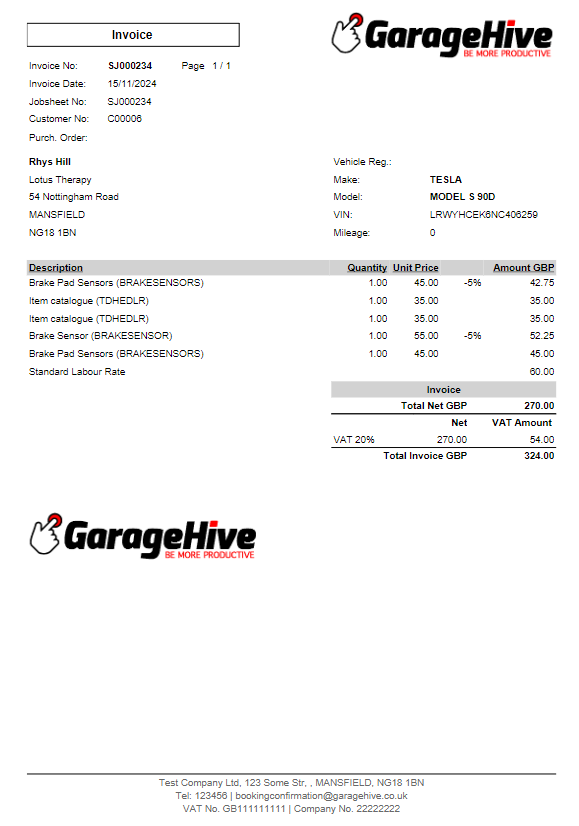In this article
Print an Invoice
To print an invoice:
-
Open the Jobsheet by clicking on the Total tile in the Role Centre and then select print by clicking on the Jobsheet No..
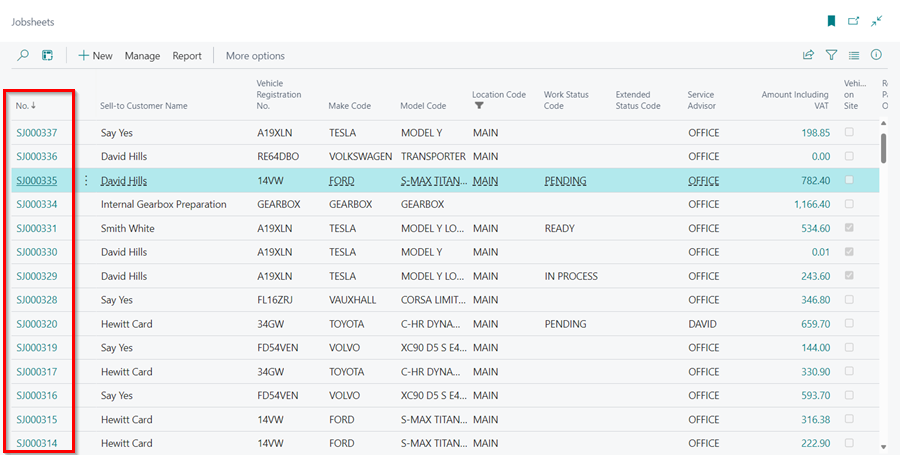
-
Select Print/Send menu, then Print Invoice from the menu bar.
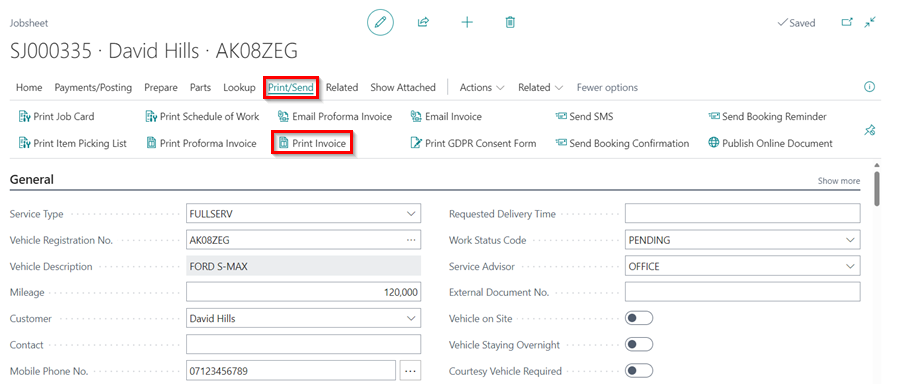
-
Select Preview/Close from the options at the bottom of the pop-up window to preview the document, and then select Print to print.
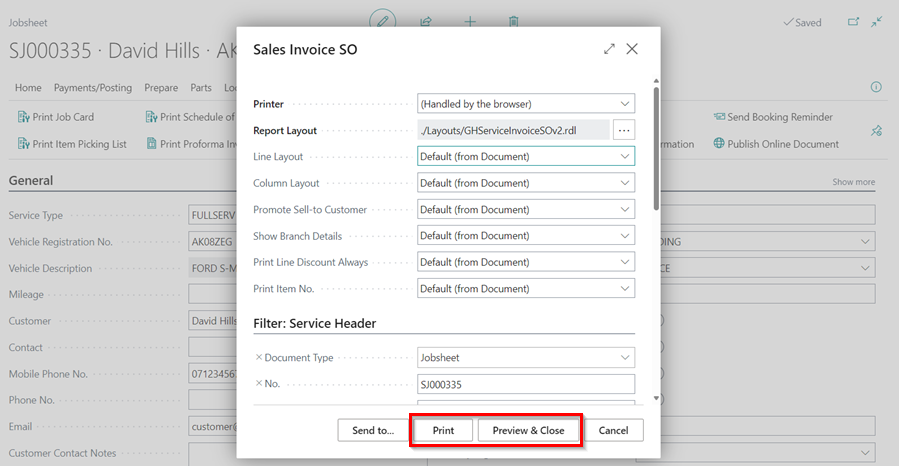
-
Check the document for your company’s logo, quality, and line layout.
Print Layout Options
There are several middle section print layout options for the document to choose from:
- Standard - Standard
- Standard - Hide labour Qty. and Unit Price
- Standard - Show Totals Only
- Group by Line Type - Standard
- Group by Line Type - Hide labour Qty. and Unit Price
- Group by Line Type - Show Totals Only
- Custom Grouping - Standard
- Custom Grouping - Hide labour Qty. and Unit Price
- Custom Grouping - Show Totals Only
- Print Line Discount Always
- Print Discount Totals
- Print Item No.
To select your preferred print layout, scroll down to the Invoice Print Options FastTab in the document.

Here is an example of each print layout:
Standard - Standard
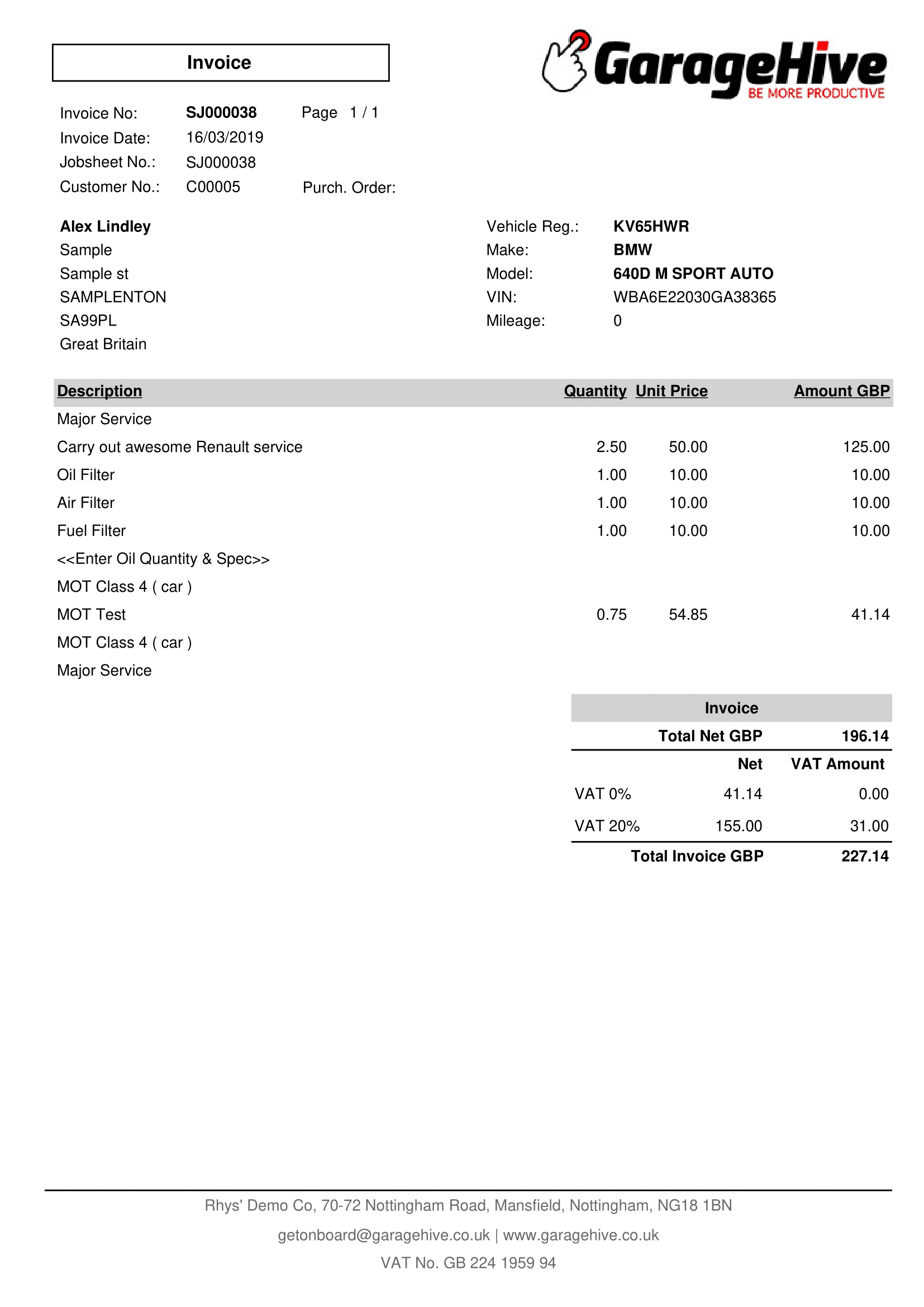
Standard - Hide labour Qty. and Unit Price
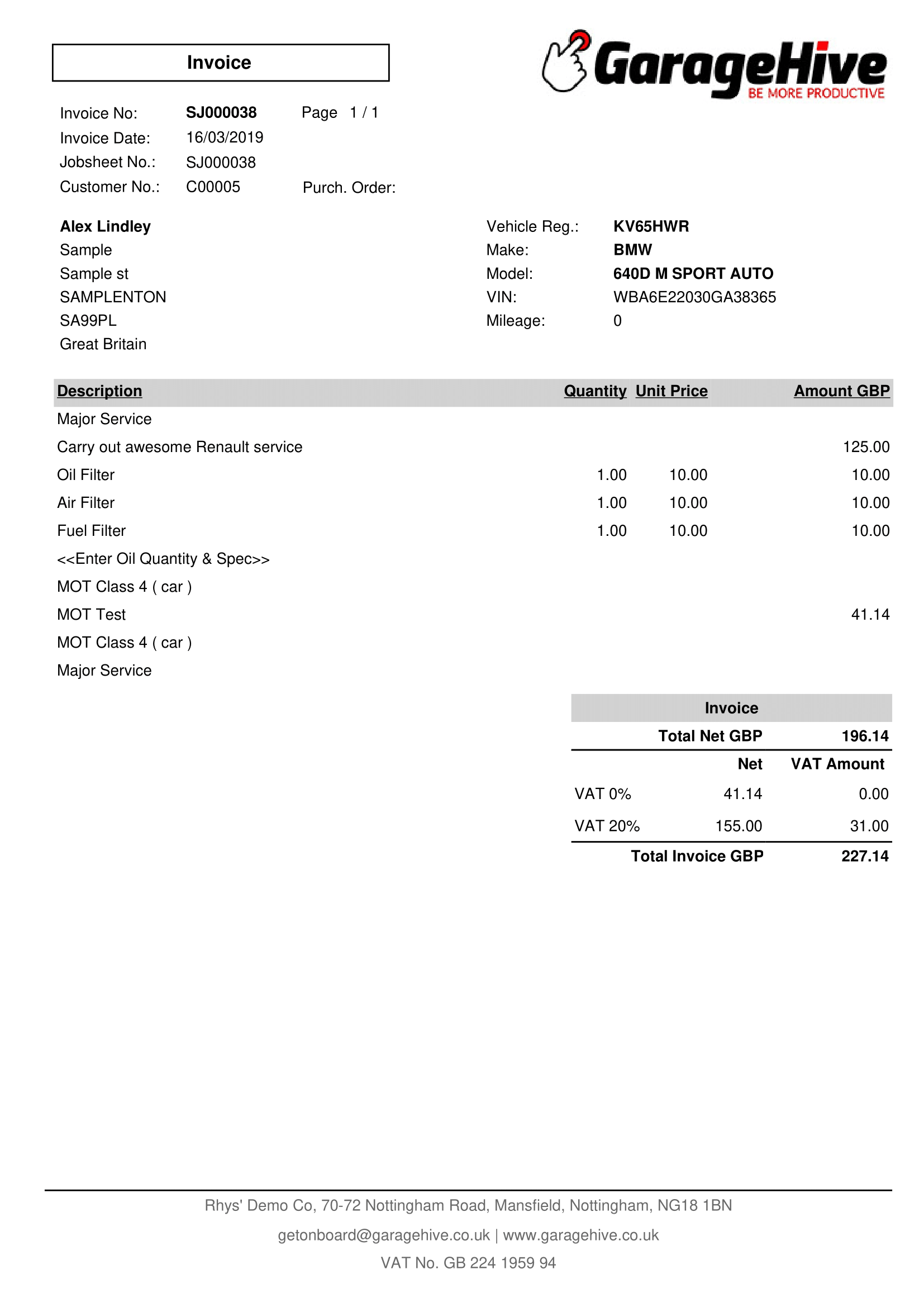
Standard - Show Totals Only
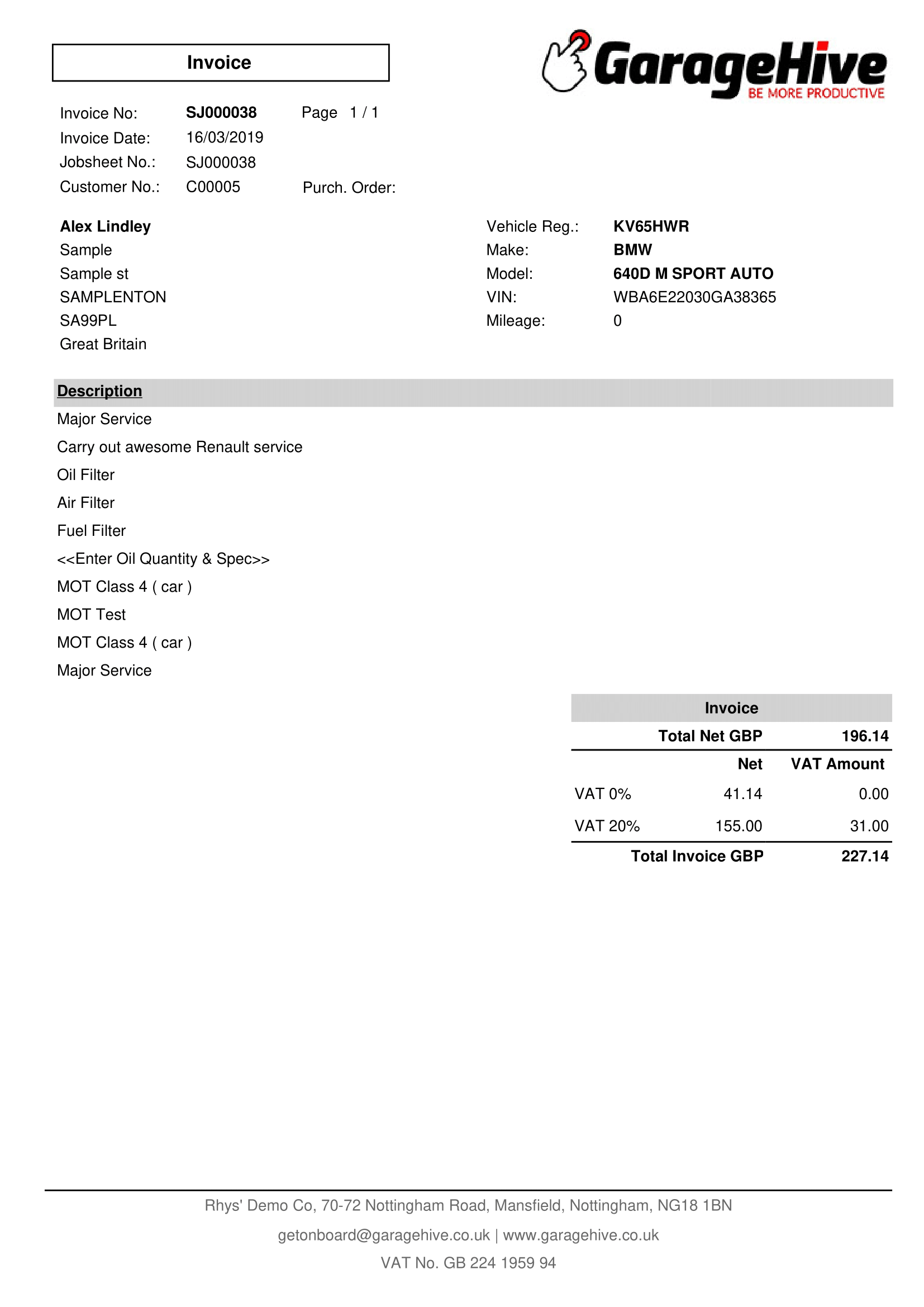
Group by Line Type - Standard
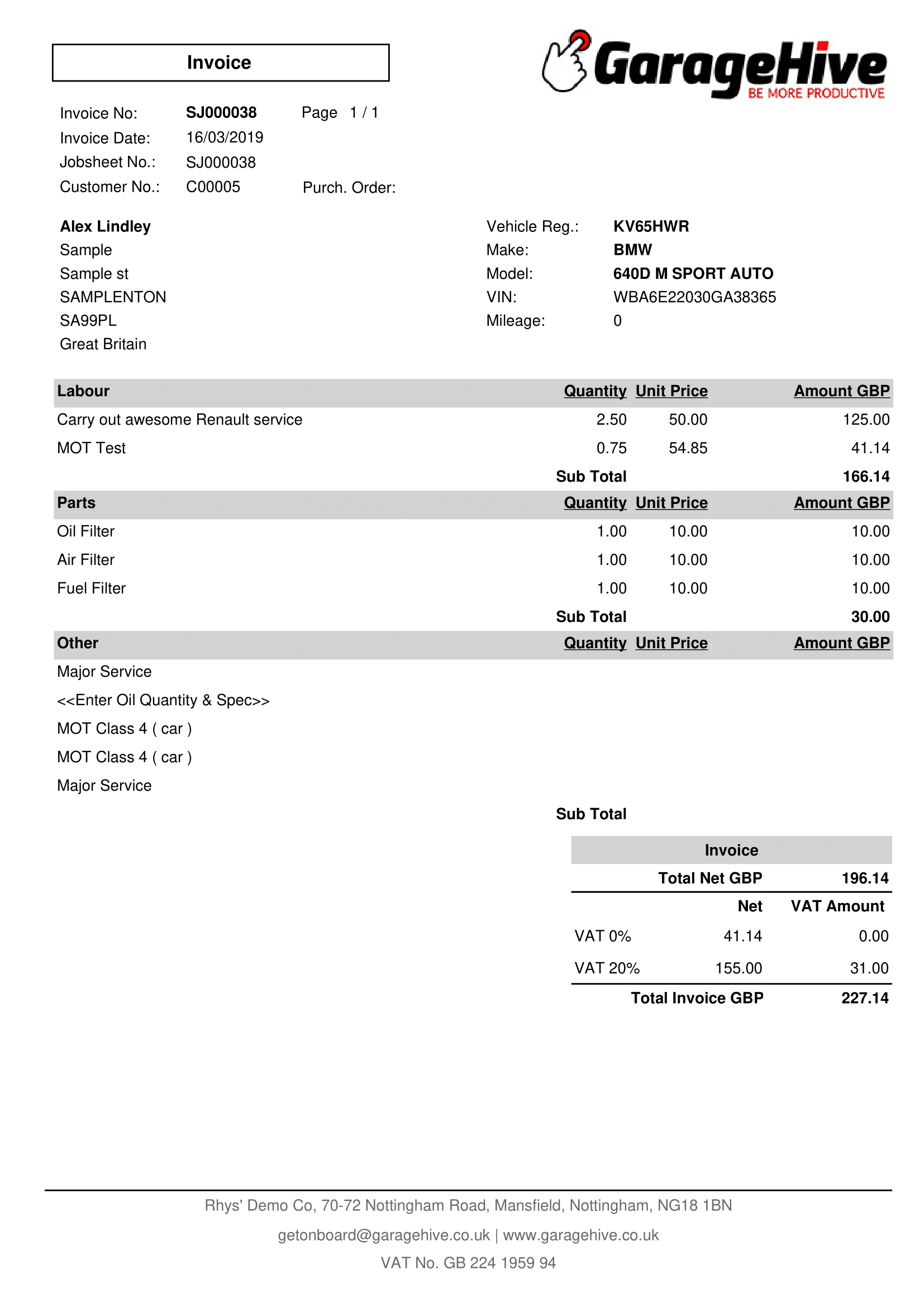
Group by Line Type - Hide labour Qty. and Unit Price
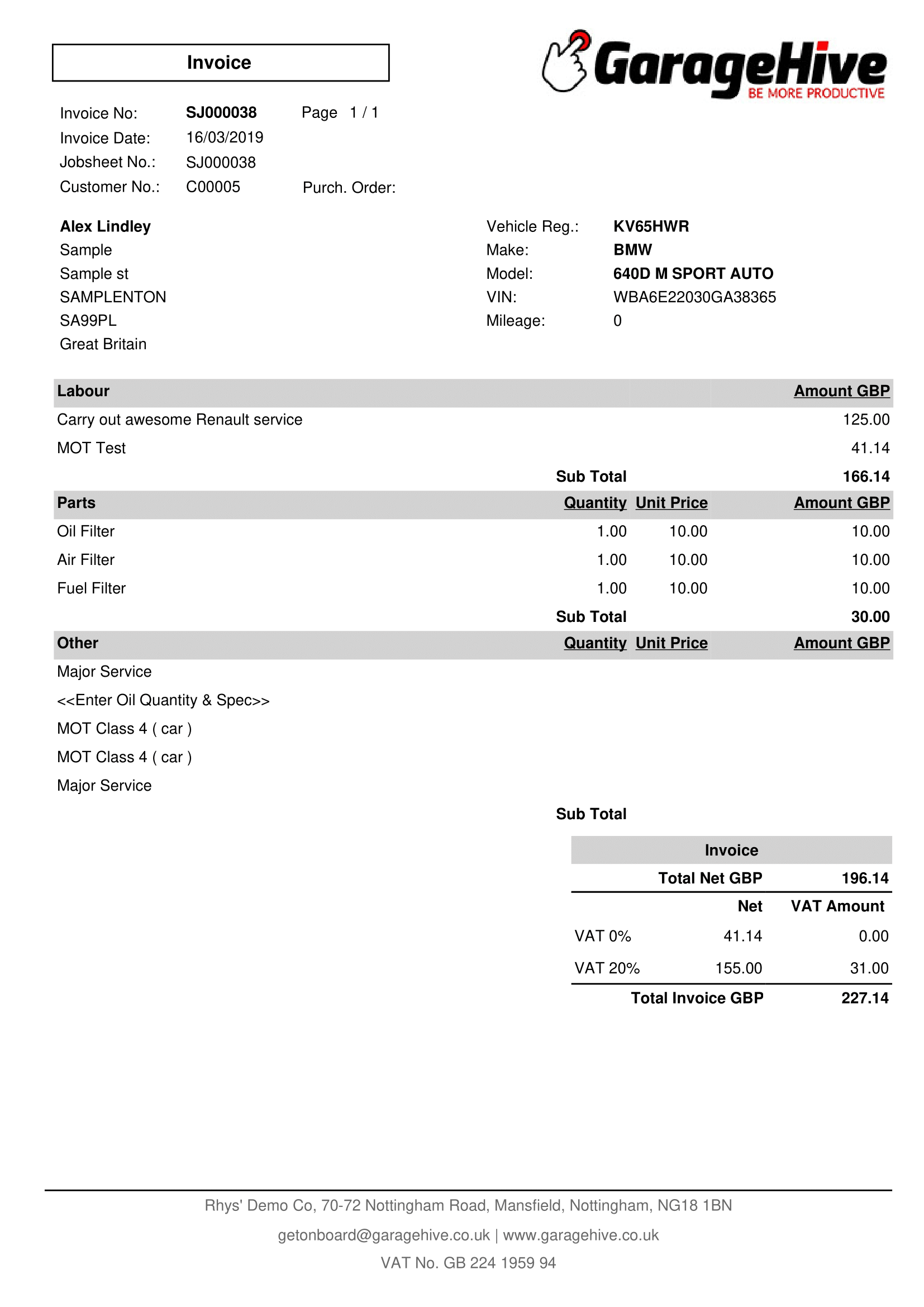
Group by Line Type - Show Totals Only
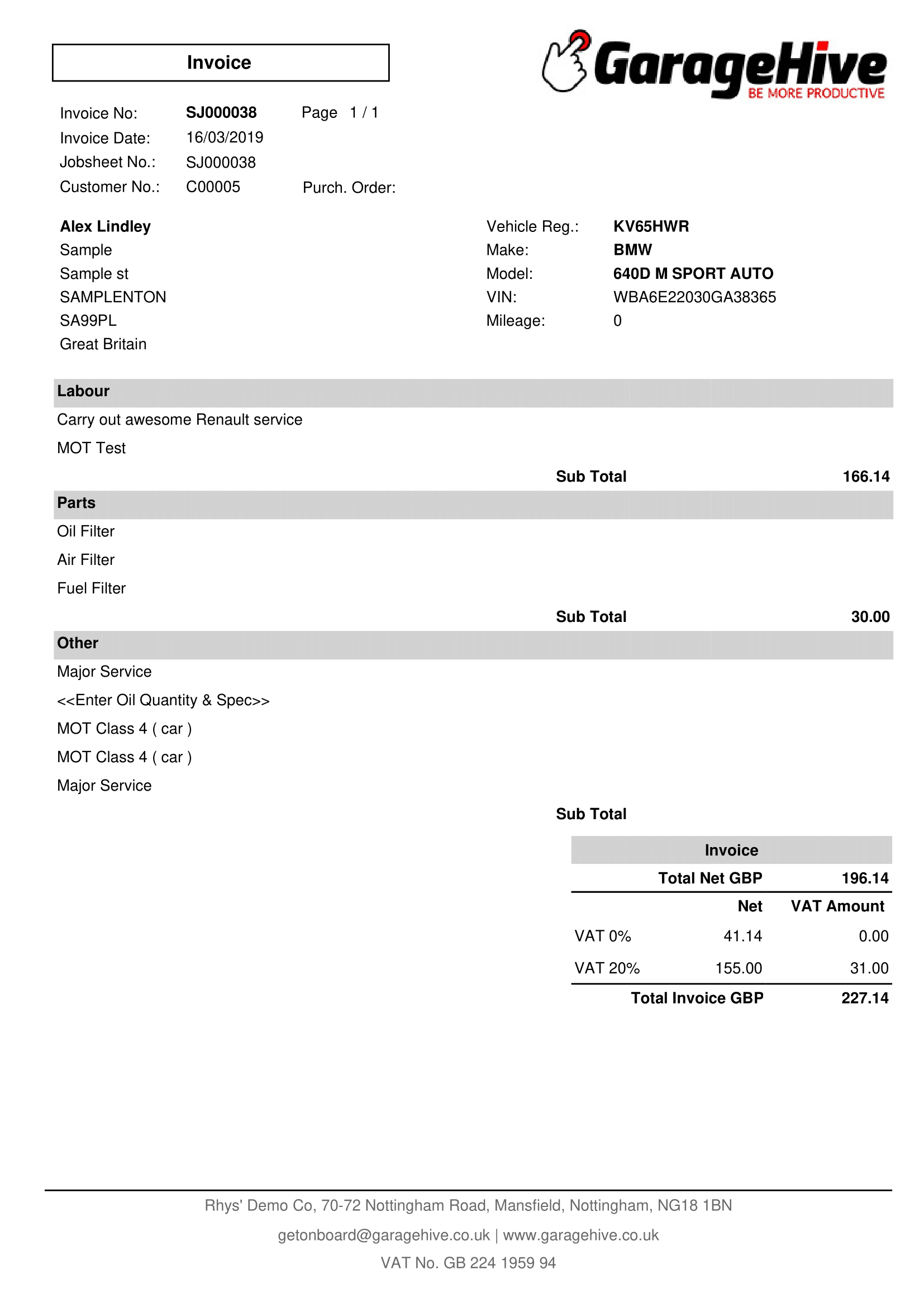
Custom Grouping - Standard
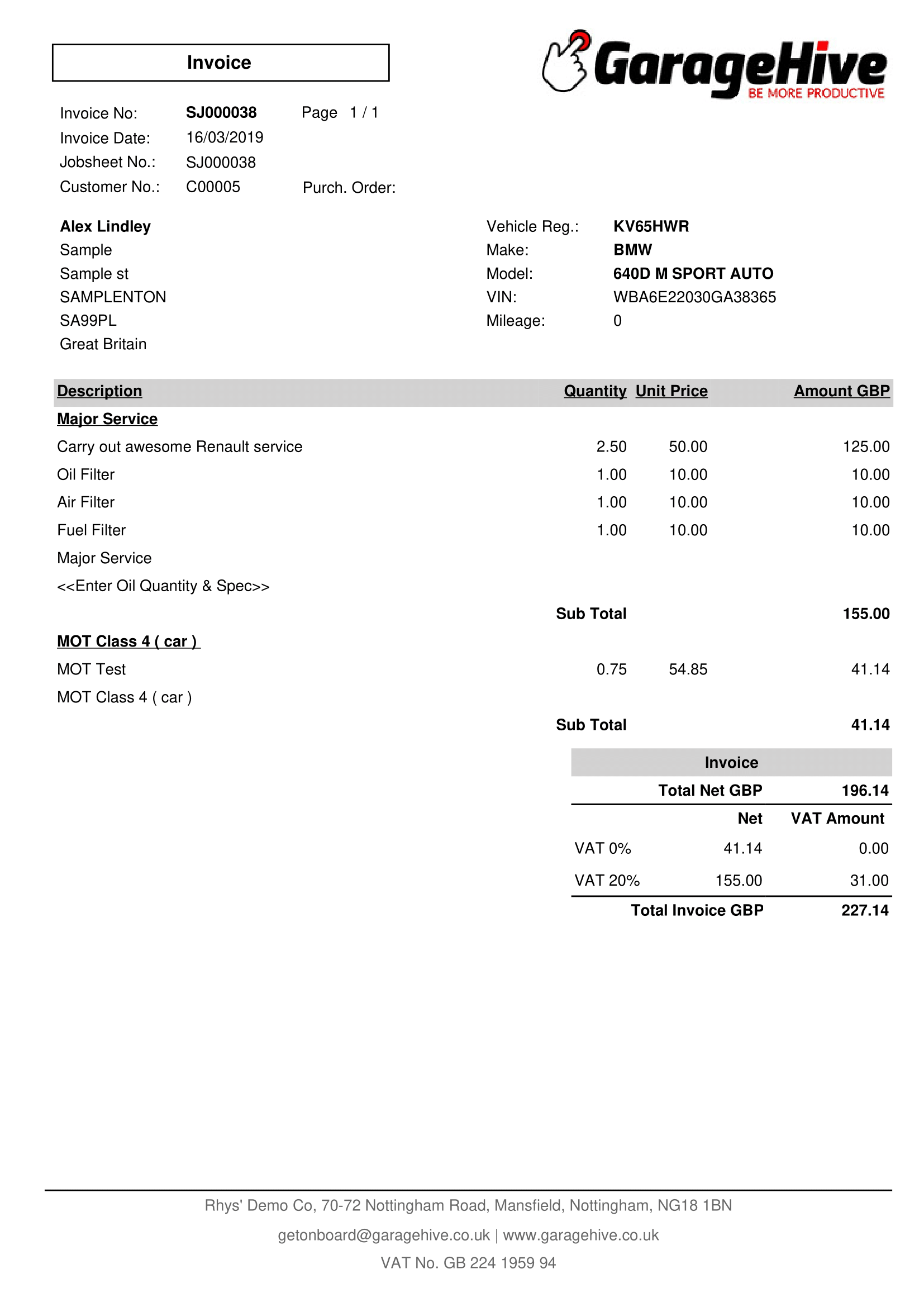
Custom Grouping - Hide labour Qty. and Unit Price
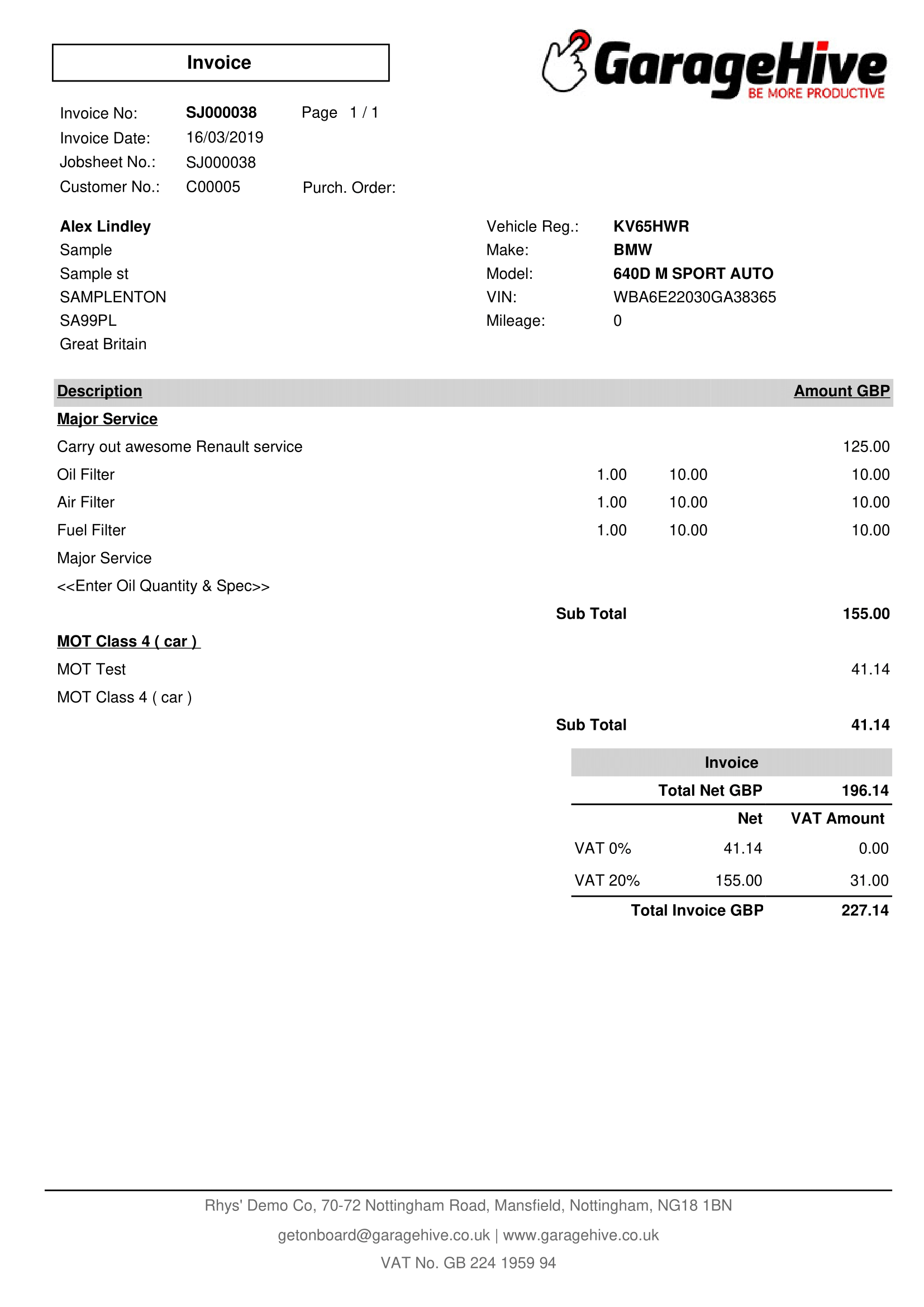
Custom Grouping - Show Totals Only
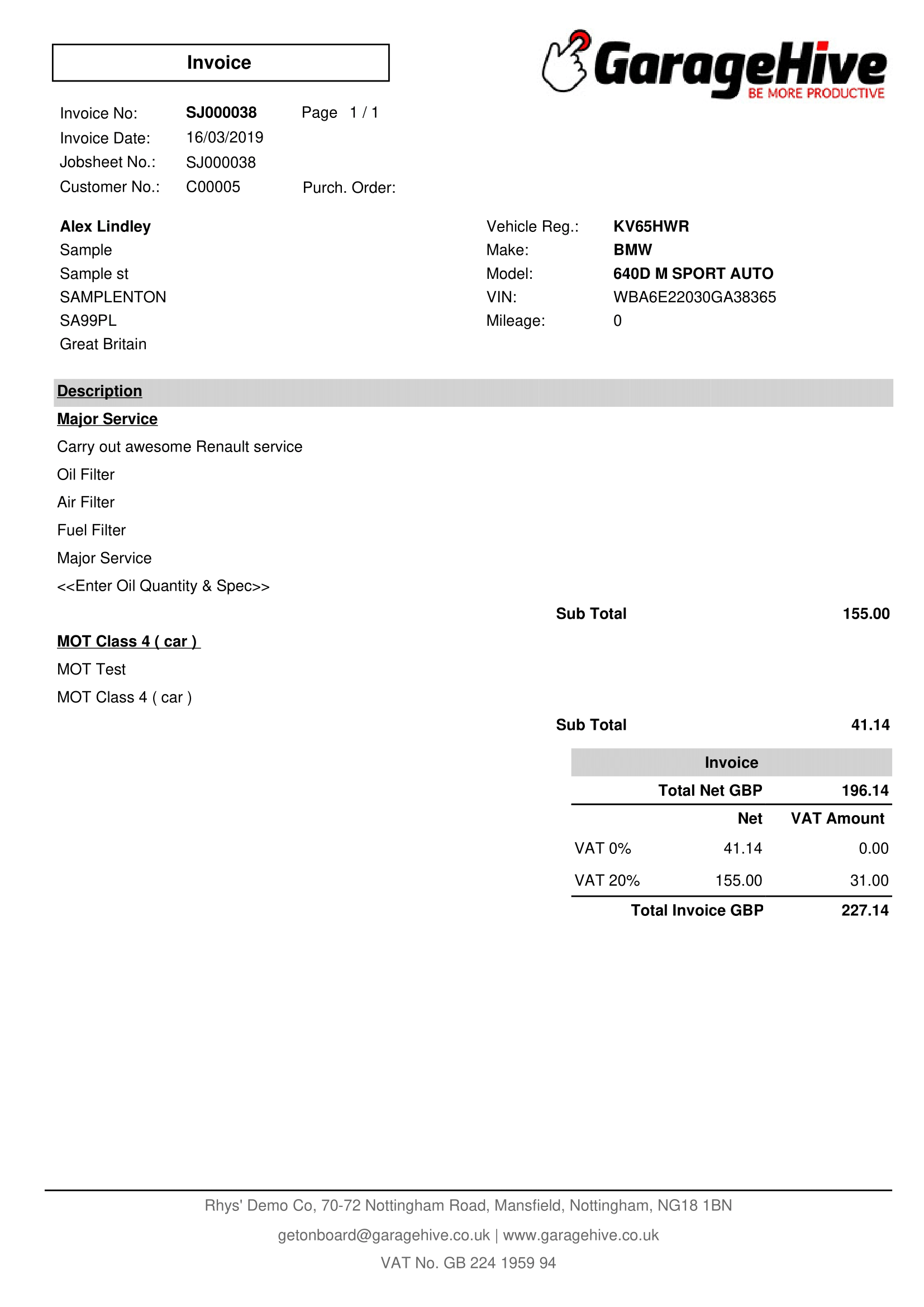
Print Line Discount Always
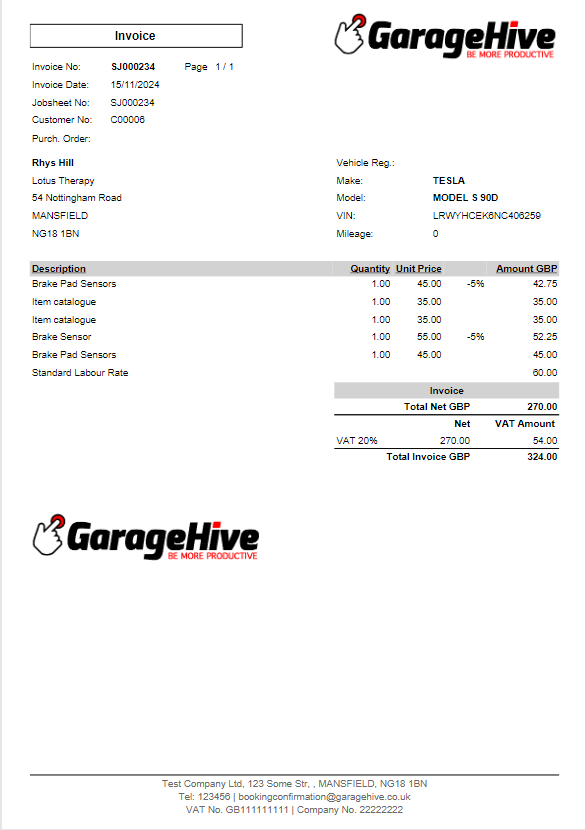
Print Discount Totals
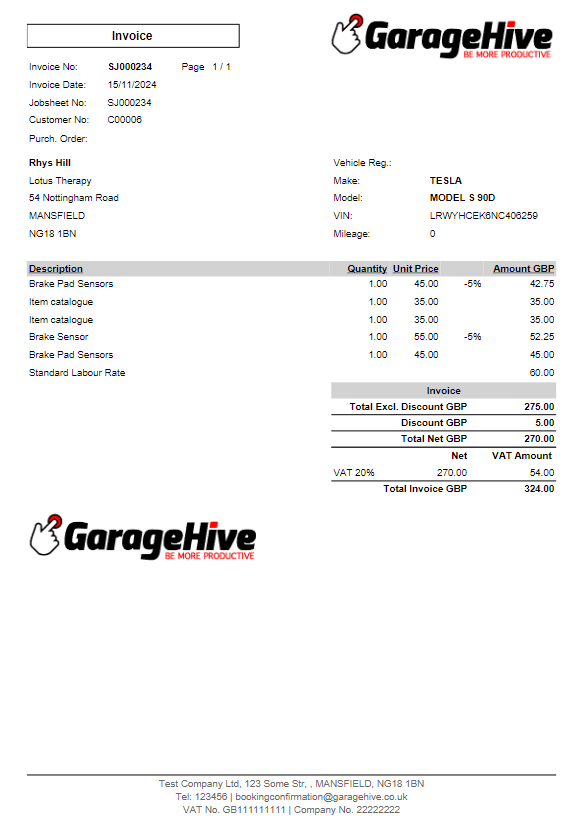
Print Item No.