Important:
Before installing the Power BI App, you should first setup your Average Labour Rate in Garage Hive. - How to set your Average Labour Rate.
Installing the Power BI App on Business Central Online
Power BI installation link: Garage Hive Power BI App For BC Cloud - V4 Download
To install the app:
- Click on the installation link above. Make sure you are logged into your Garage Hive Power BI on the same web browser.
-
After clicking the link, you will receive a notification in Power BI asking if you want to install the app. Select Install. If you are having any trouble when installing, read about admin portal settings.
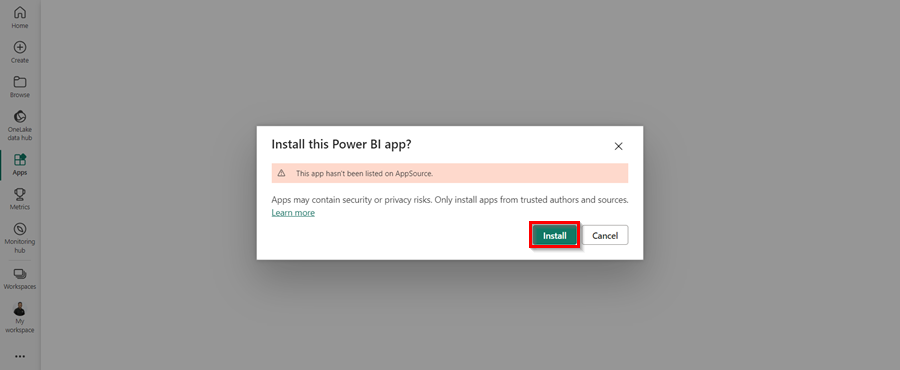
-
Once the app has installed, go to your apps on Power BI and open the Garage Hive Power BI app for BC cloud. Select the app to open.
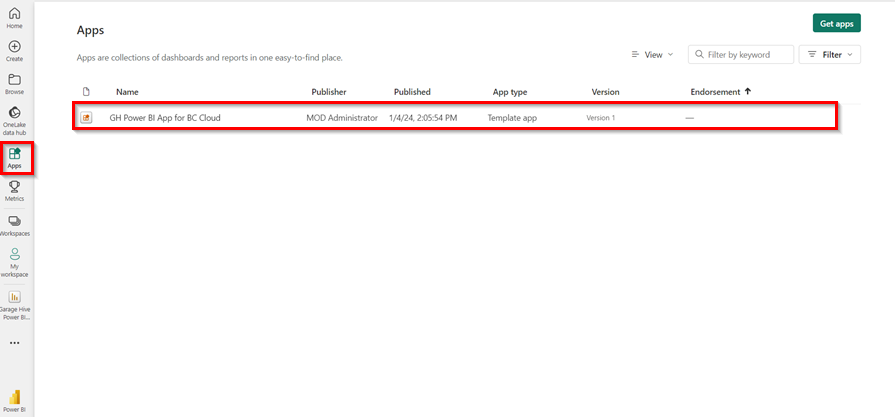
-
When you open the app, you will see a warning at the top that says, “You’re viewing this app with sample data. Connect Your Data.” Select Connect Your Data.
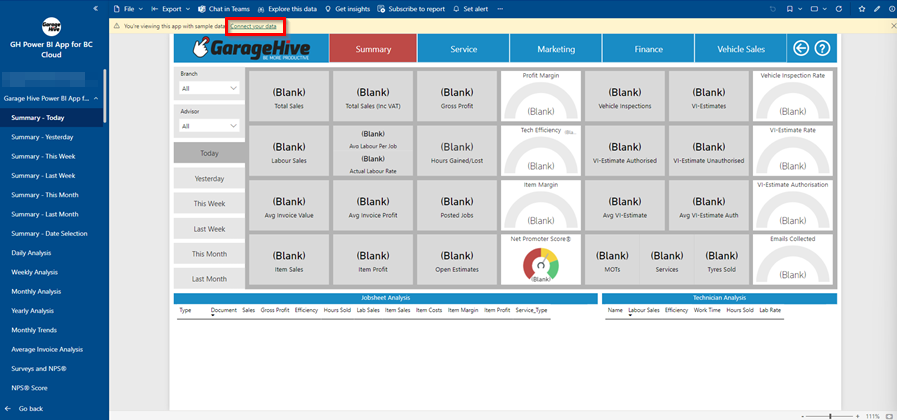
-
A page to enter your Company Details opens.
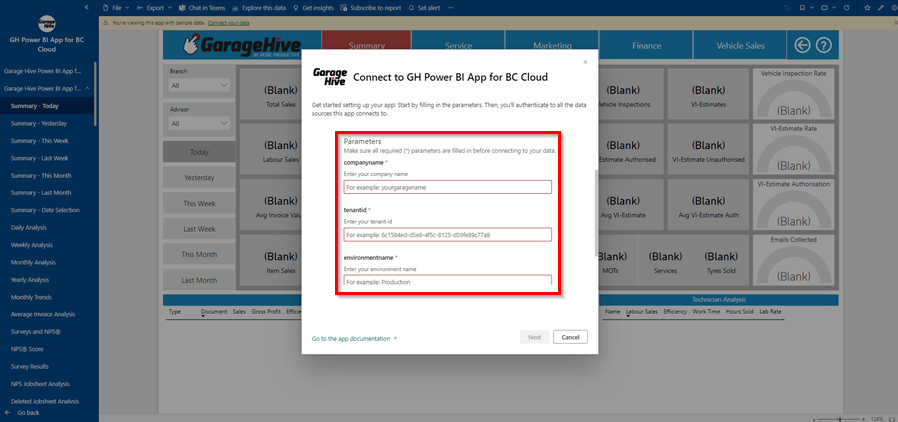
-
Enter your Company Details; you can find these by using the search function to find GH Power BI App Setup within Garage Hive. Make sure that the setup is Enabled.
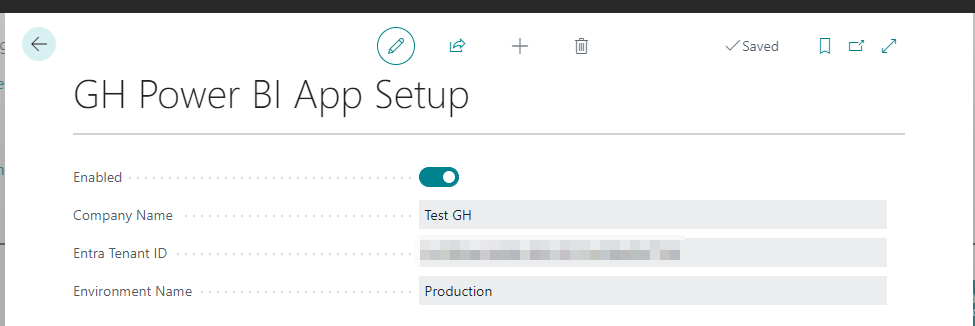
- Enter these details into the relevant fields and click Next.
- You will now be asked to authorise the connection to your Garage Hive system.
- Select the Authentication method as OAuth2.
-
Leave the Privacy Level Setting as it is and Sign In and Connect.
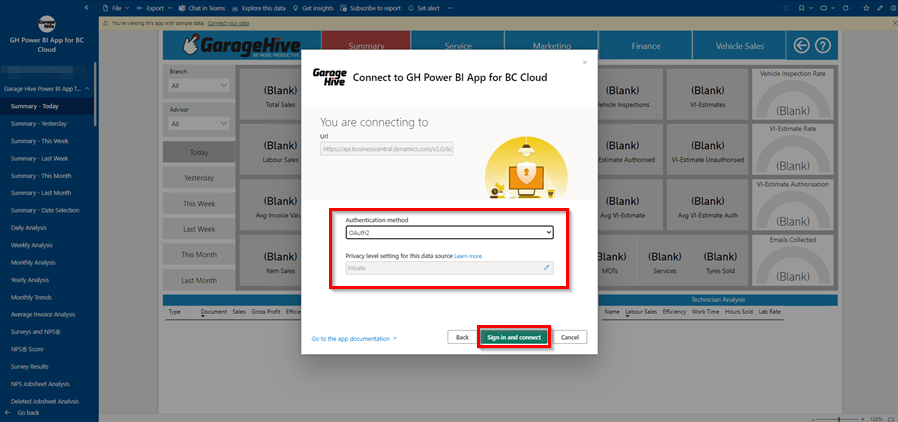
-
You will be redirected to the Business Central cloud sign-in page. Select the account to connect with.
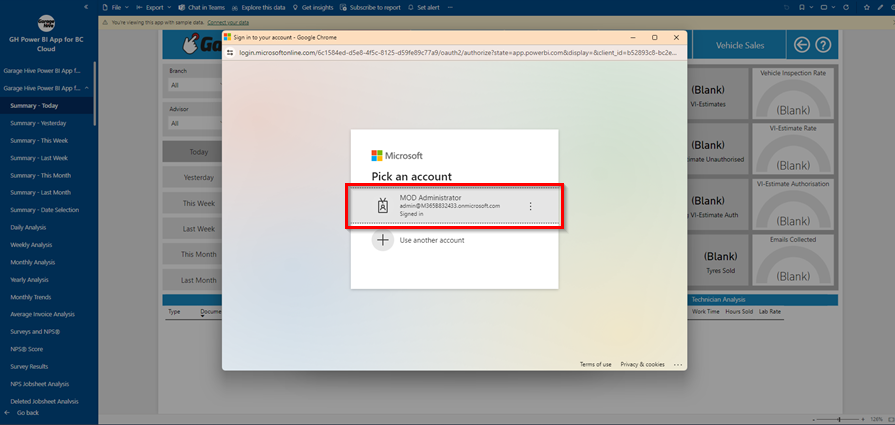
- If you successfully authorise your Garage Hive system, you should see the data refreshing.
-
You can view the refresh progress in Workspaces, select the Garage Hive Power BI app.
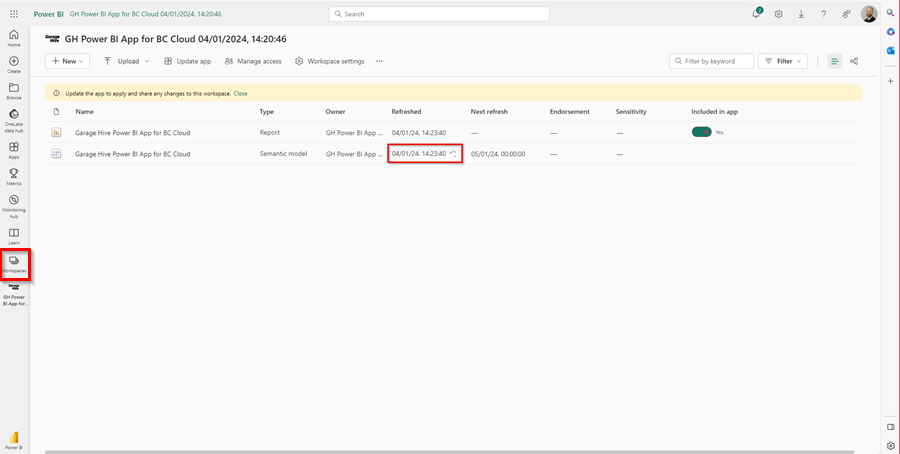
-
You can now add the app to your Favourites, for easier accessibility.
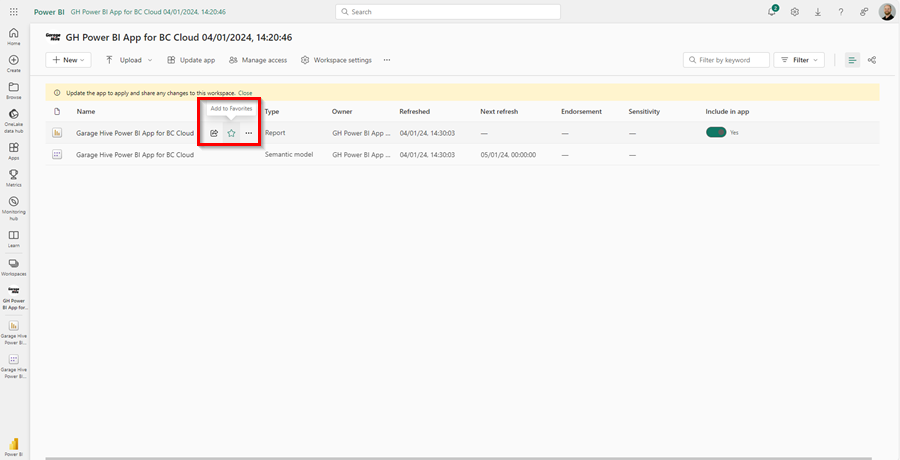
The app is now ready to use.
You can setup a refresh schedule, learn more here - How to refresh your data.
Admin Portal Settings
If you are having any trouble when installing, check the Admin Portal Settings.
To do this:
-
login to your Garage Hive Power BI and go to your Admin Portal.
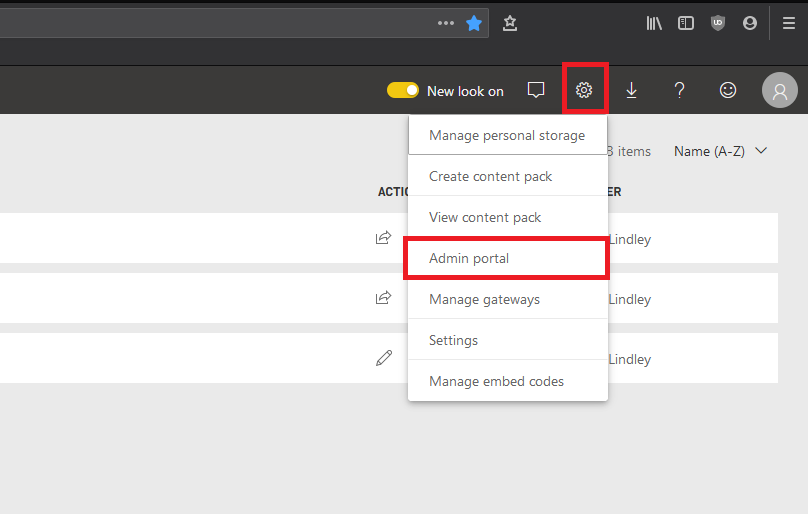
-
Once you are in your Admin Portal, select Tenant settings, scroll to the bottom of the page and enable Install Template Apps Not Listed in AppSource and click Apply.
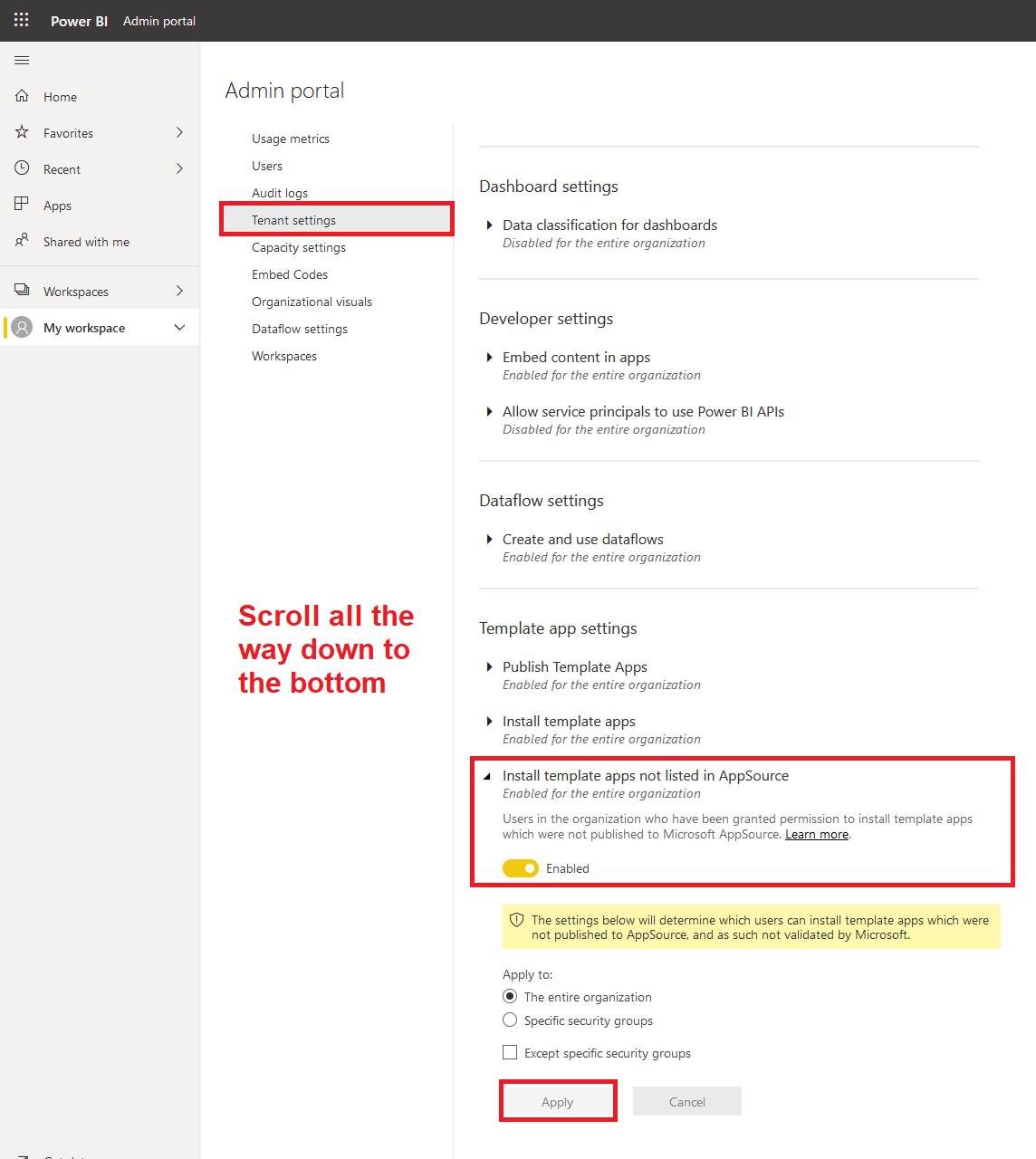
See Also
Video - How to install the Garage Hive Power BI report
How to set your Average Labour Rate
Refreshing your Power BI data
Updating your Power BI App
Updating your Power BI credentials
Deleting the Power BI and installing a new one
How to Set Business Targets