Map Text on Recurring Payments to Accounts for Automatic Reconciliation
The Map Text to Account action allows you to create mappings between text on payments and specific debit, credit, and balancing accounts, ensuring that such payments are posted to the specified accounts when the payment reconciliation journal is posted. This is useful for recurring cash receipts or expenses, such as bank fees or interest, that regularly appear on the bank statement and do not require a related business document. The following describes how to map text on recurring payments to accounts for automatic reconciliation:
- Choose the
 icon, on the top-right corner, enter Payment Reconciliation Journals, and select the related link.
icon, on the top-right corner, enter Payment Reconciliation Journals, and select the related link. -
Open a previously payment reconciliation journal.
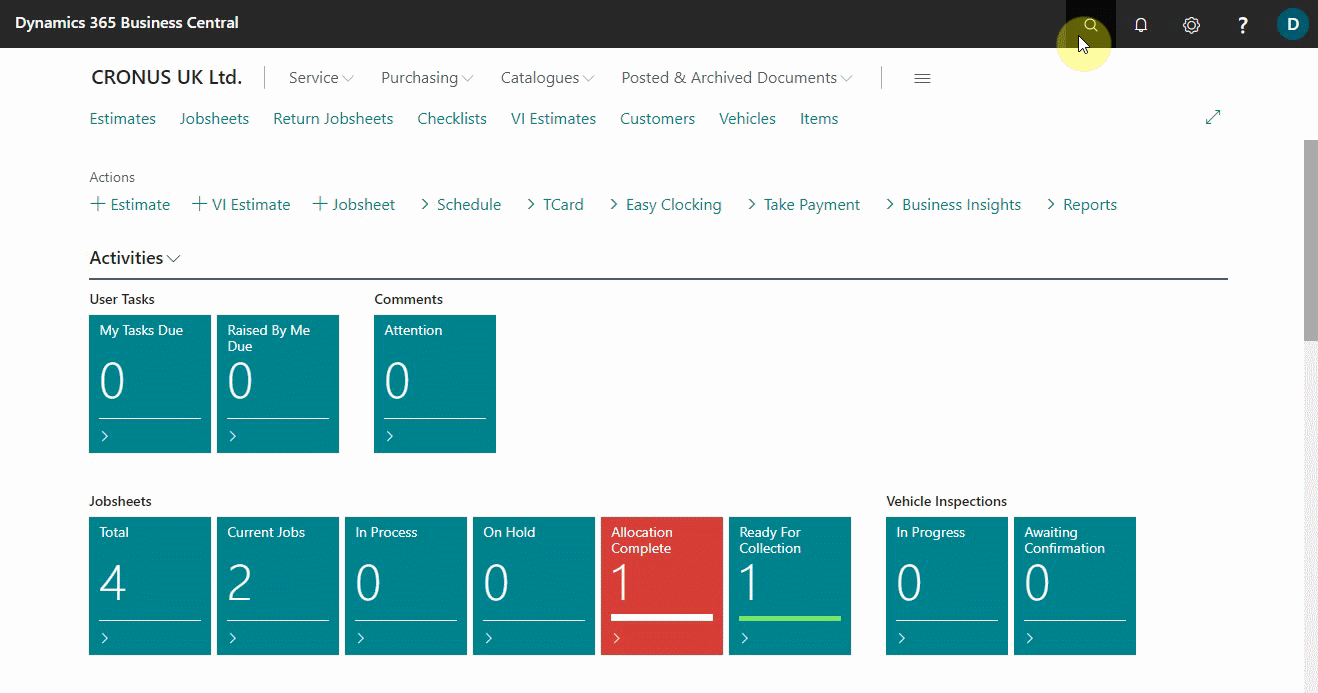
- Select Manual Application from the menu bar, and choose Map Text to Account action. The Text-to-Account Mapping page opens.
- In the Mapping Text field, enter any text that occurs on payments that you want to post to specified accounts without applying to an open entry. You can enter up to 50 characters.
- In the Vendor No. field, enter the vendor that the payments will be posted to.
- In the Bal. Source Type field, specify if the payment will be posted to a general ledger account or to a customer or vendor account.
- In the Bal. Source No. field, specify the account that the payment will be posted to, depending on your selection in the Bal. Source Type field.
-
After you’ve finished mapping payment text to accounts, click on Edit List to save the changes, and then the Close button. From the dialogue box that appears, click Yes. When you set up a text-to-account mapping, the resulting automatic payment application will have High - Text-to-Account Mapping in the Match Confidence field.
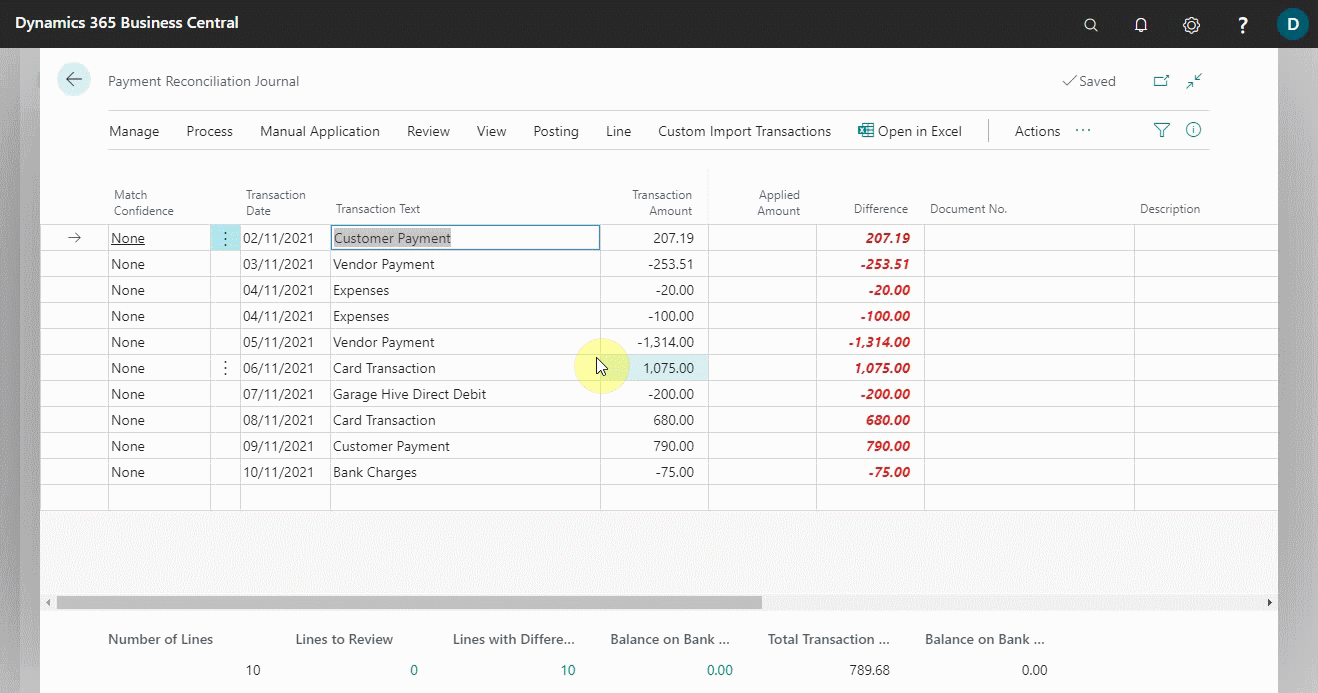
- Repeat steps 3 through 8 for all text on payments that you want to map to accounts for direct posting without application.
See Also
Video: How to perform a Payment Reconciliation Journal in Microsoft Dynamics Business Central
Reconcile payments using the automatic application
Reconcile payments that cannot be applied automatically
Review or apply payments after automatic application