In this article
- Initial Setup
- Integrate Chart of Accounts
- Integrate Payment Methods
- Integrate VAT Posting
- How to run the export
- What you can export via the Sage Accounting integration
Initial Setup
-
In the top right corner, choose the
 icon, enter Accountancy Integration Setup, and select the related link.
icon, enter Accountancy Integration Setup, and select the related link.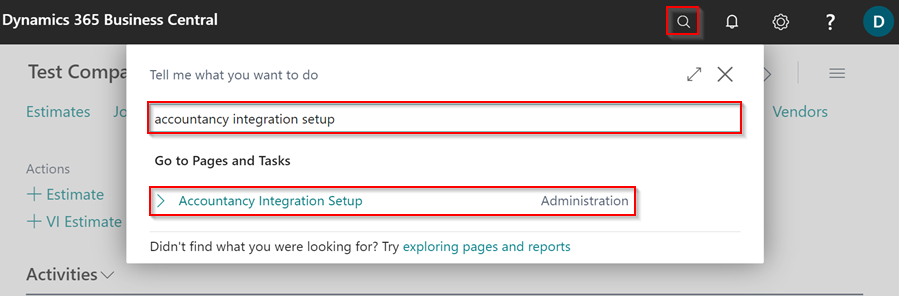
- Select Sage Accounting 2 as the Accountancy System in the General FastTab.
-
Specify whether the data should be exported using the posting date or the document date in the Export Customer Ledger by and Export Vendor Ledger by fields. The most commonly used approach is by Document Date. Garage Hive users are often limited to only posting within the current date, therefore the posting date may differ from the date on the invoice from the supplier, whereas the document date would match.
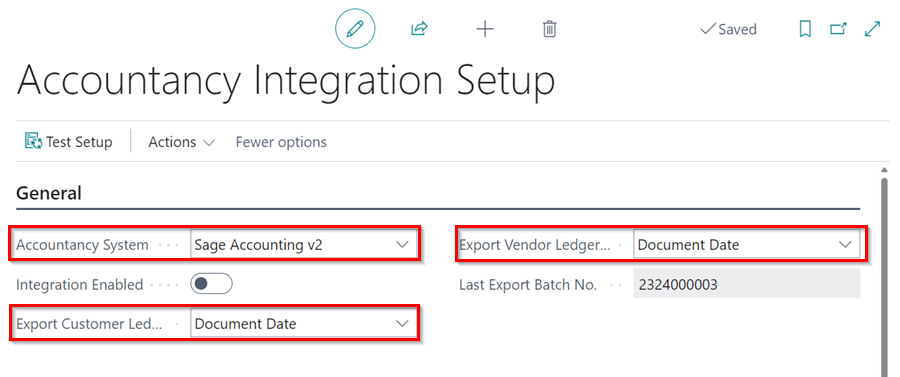
-
If you have a business with multiple locations/cost centres, select Branch as the Department Dimension Code in Sage Accounting FastTab.
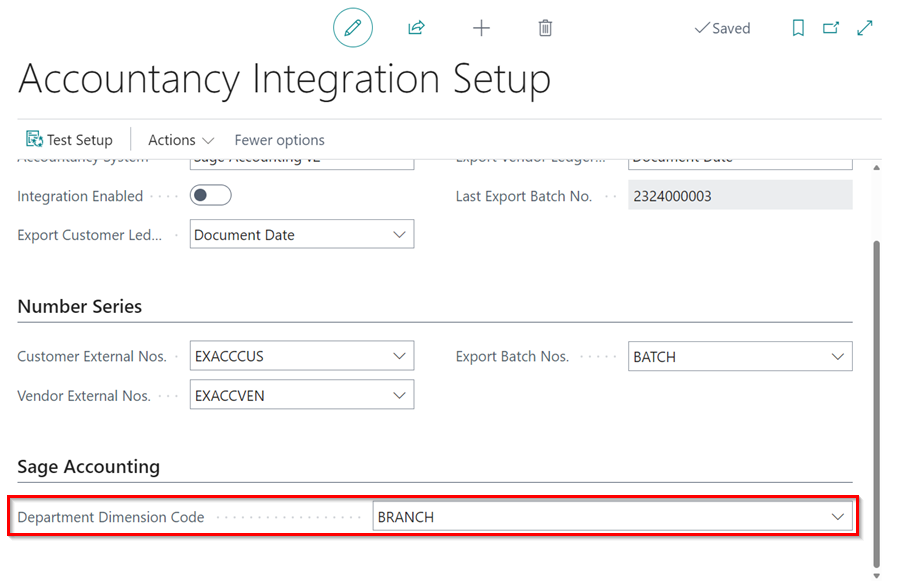
-
To authorise data sharing with Sage Accounting 2 software, select Actions from the menu bar, then Sage Accounting, and then Authorise.
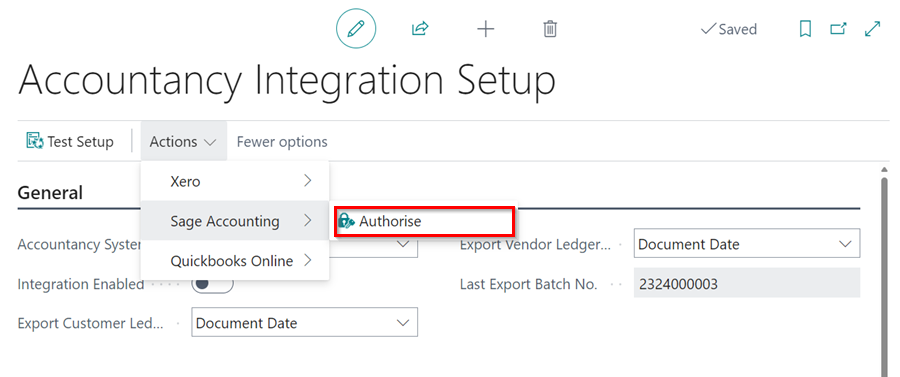
-
This opens Sage Accounting software, where you must log in to successfully authorise sending data directly to Sage Accounting software.
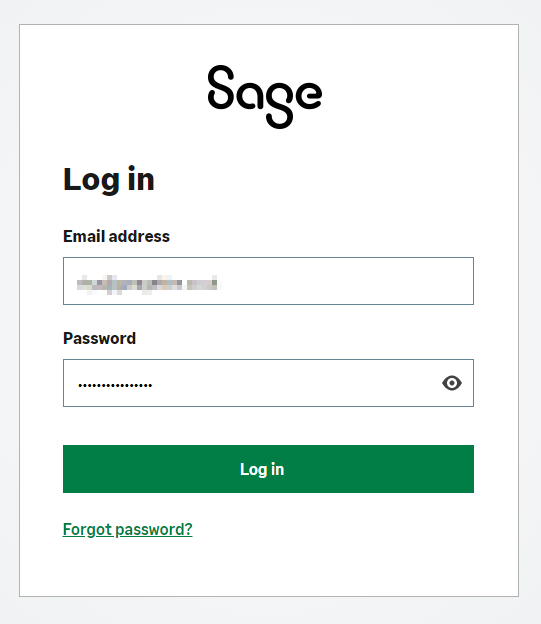
-
After logging in, you will see a notification that says Link to Sage established successfully and you can close the window.
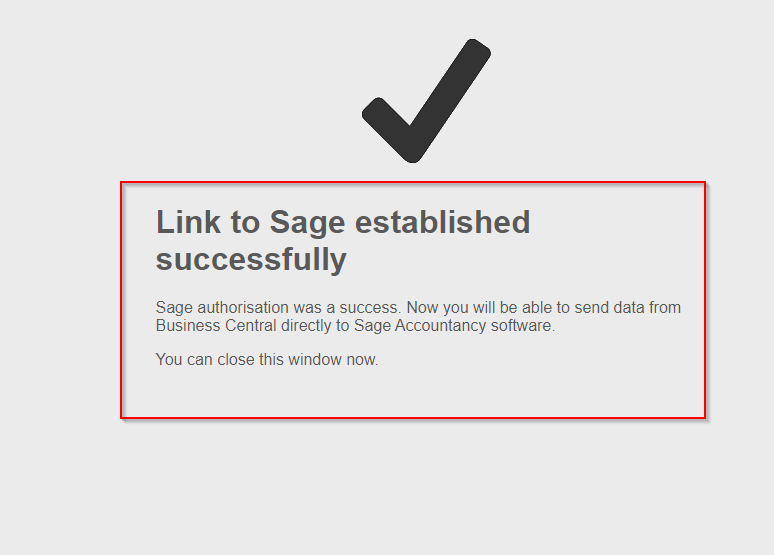
-
Return to Garage Hive and enable the integration by selecting the Integration Enabled slider.
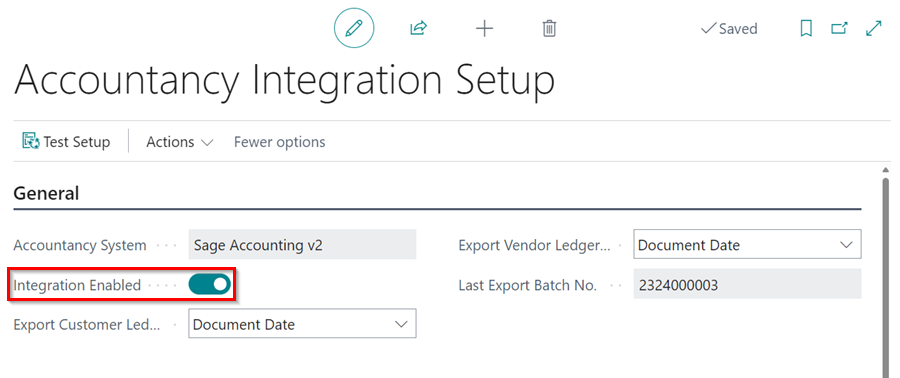
Integrate Chart of Accounts
To integrate the Chart of Accounts to Sage Accounting system:
-
In the top-right corner, choose the
 icon, enter Chart of Accounts and select the related link.
icon, enter Chart of Accounts and select the related link.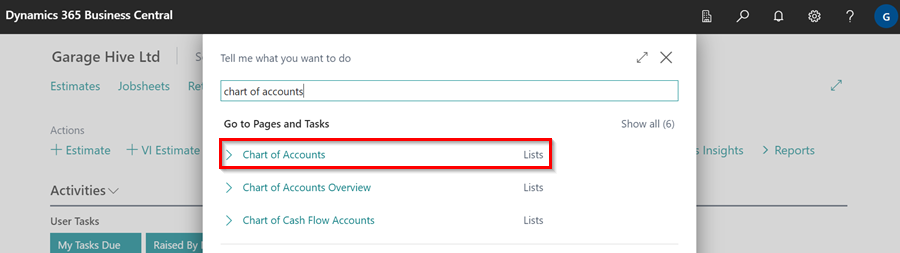
- In the Chart of Accounts page, select Edit List from the menu bar.
-
In the External System No. column, click on the three dots to select the corresponding Account that you use in your external system. In this case, we’ll integrate all of the 4000s accounts.
NoteTypically only the 4000's and 5000's accounts are needed.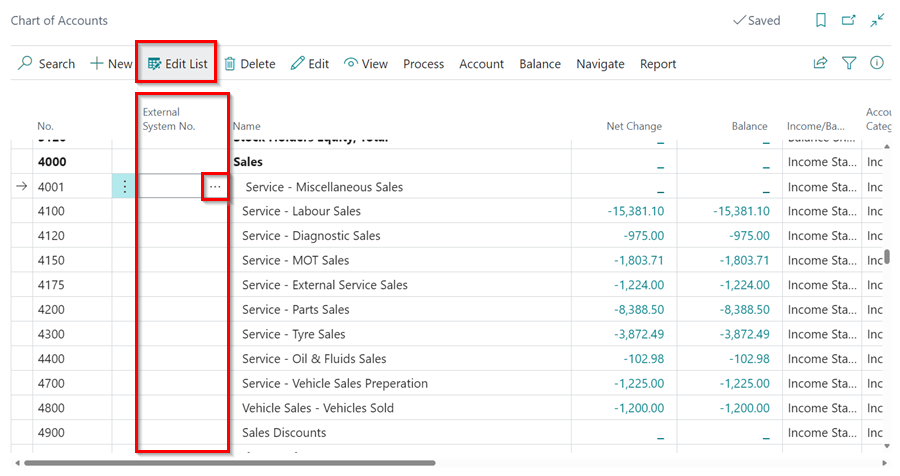
Integrate Payment Methods
To add the External System No. to the Payments Methods:
-
In the top-right corner, choose the
 icon, enter Payment Methods and select the related link.
icon, enter Payment Methods and select the related link.
-
In the External System No. column, click on the three dots to select the corresponding code for the Payment Methods that you use in your external system.
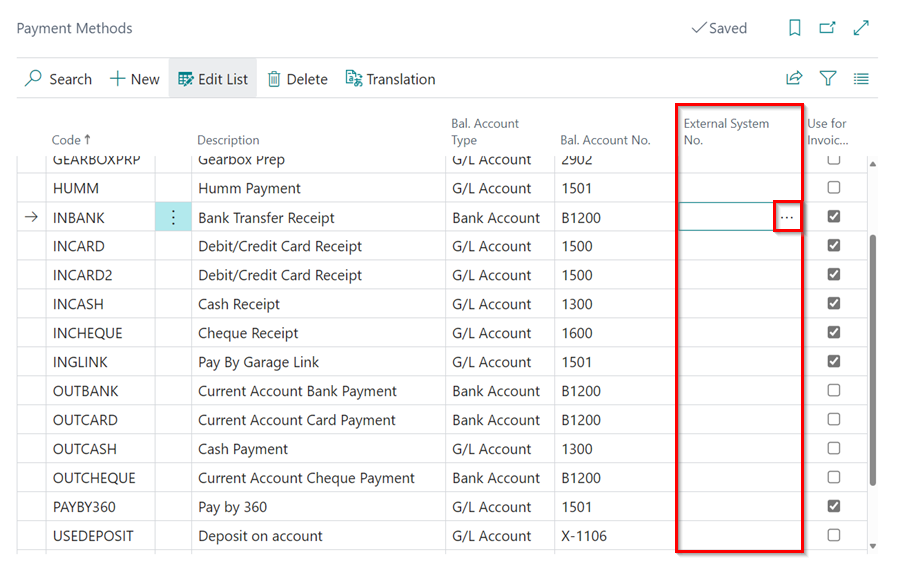
Integrate VAT Posting
To integrate the VAT posting in your system:
-
In the top-right corner, choose the
 icon, enter VAT Posting Setup and select the related link.
icon, enter VAT Posting Setup and select the related link.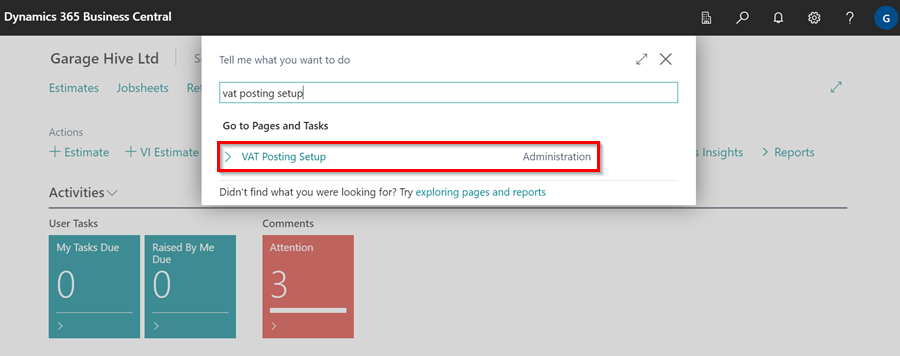
-
In the External VAT Identifier Code column, click on the three dots to select the corresponding code for the VAT Posting that you use in your external system.
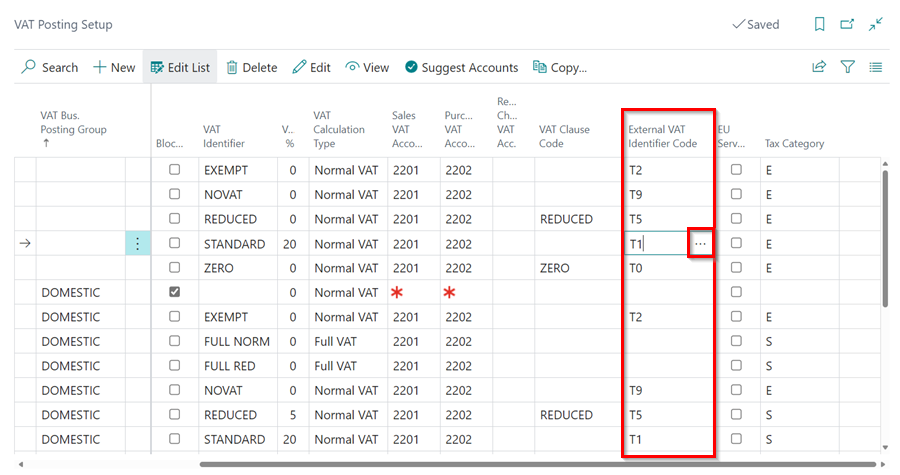
How To Run the Export
-
In the top right corner, choose the
 icon, enter Export to Accountancy System, and select the related link.
icon, enter Export to Accountancy System, and select the related link.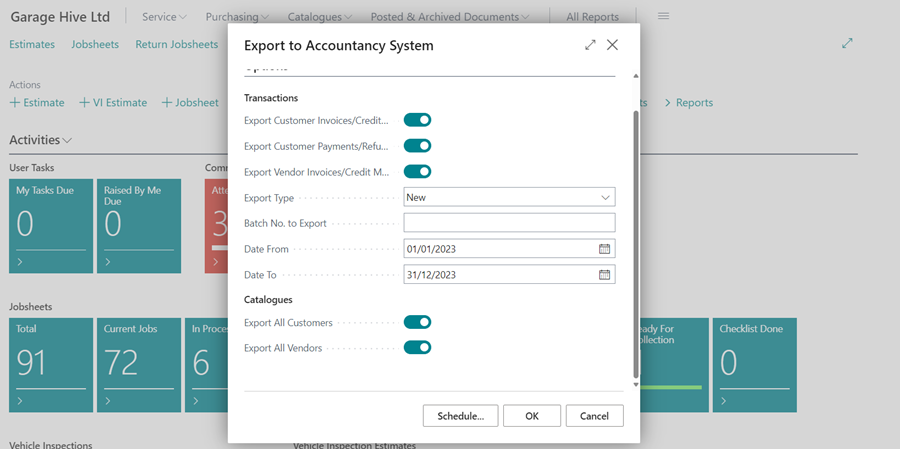
- Select the following options:
- Export Customer Invoices/Credit Memos - This will export all Customer invoices/credit memos for the given date range.
- Export Customer Payments/Refunds - This will export Invoice payments/refunds as well as payments to accounts within the specified date range.
- Export Vendor Invoices/Credit Memos - This will export all posted purchase orders/purchase invoices as well as posted purchase return orders/purchase credit memos within the given date range.
- Export Type - All or New. Select New. Selecting New will exclude any previously exported documents. When using New, a transaction that has already been exported, will not be exported again.
- Date From and Date To - Choose your date range.
- Under Catalogs:
- Export All Customers - This will generate an export of all customers in the system (It is highly recommended that you never select this).
- Export All Vendors - This will generate an export of all vendors in the system (It is highly recommended that you never select this).
-
Click OK, to start exporting the data.
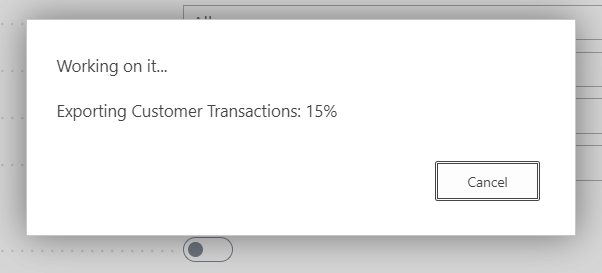
What you can export via the Sage Accounting integration
Garage Hive allows you to export your data to Sage Accounting; you can export the following:
- Customer Invoices
- Customer Credit Memos
- Customer Payments
- Customer Refunds
- Vendor Invoices
- Vendor Credit memos
See Also
Video: Garage Hive Integration with Sage Accounting
Accounting System Integrations
How to Export to Your External Accountancy System