Common Errors for Online Booking
To begin, read these articles to learn how to set up Online Booking (Click Next step at the end of each article).
The Online Booking Setup page in Garage Hive has the Test Catalog Setup action, which you can use to view any setup errors.
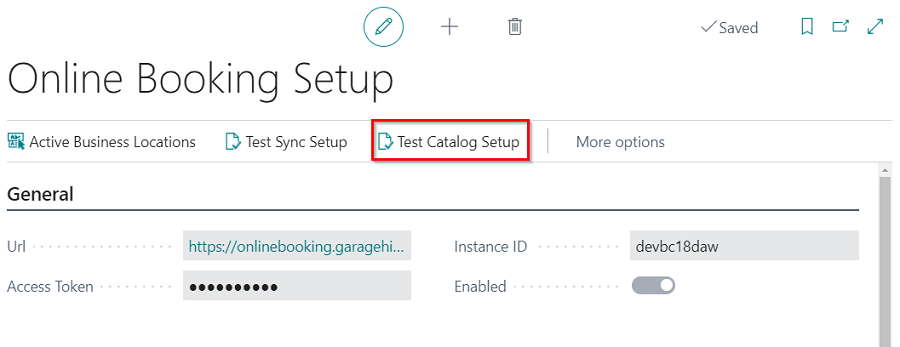
When you select the Test Catalog Setup action, the errors in the setup are displayed. Select one error at a time and click Open Related Record to go to the page where the error is.
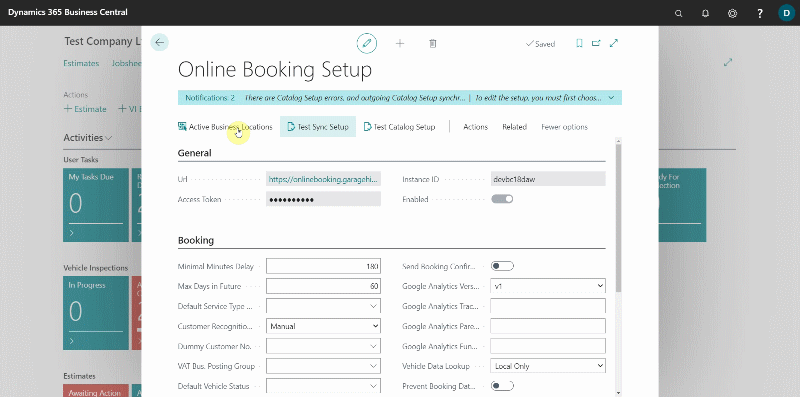
In this article, we’ll look at the common errors and how to fix them:
-
Online Booking Priority must not be blank: This error occurs when the order in which the service packages appear online is not added, and it is located in the Service Package card under the Online Booking FastTab. Enter a number in the field Online Booking Priority; the lower the number the higher it will appear in the order.
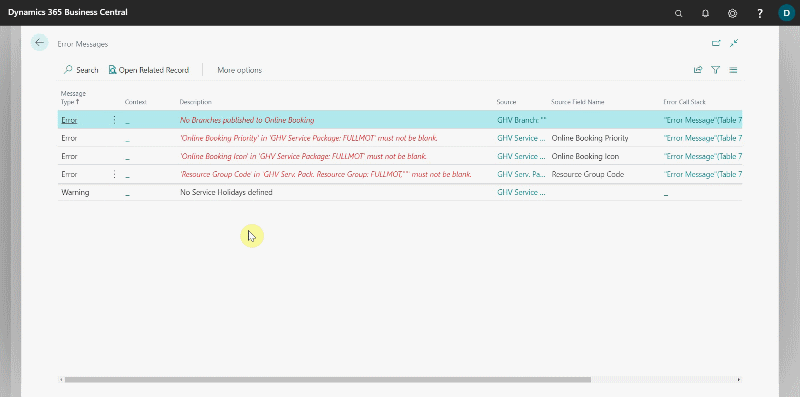
-
No Branches are published to online booking: This error occurs when the Branch is not added and published in online booking. Open Related Record to go to the Branch List for the online booking setup. Add a branch (if not added yet) and then enable the Publish Online Booking checkbox.
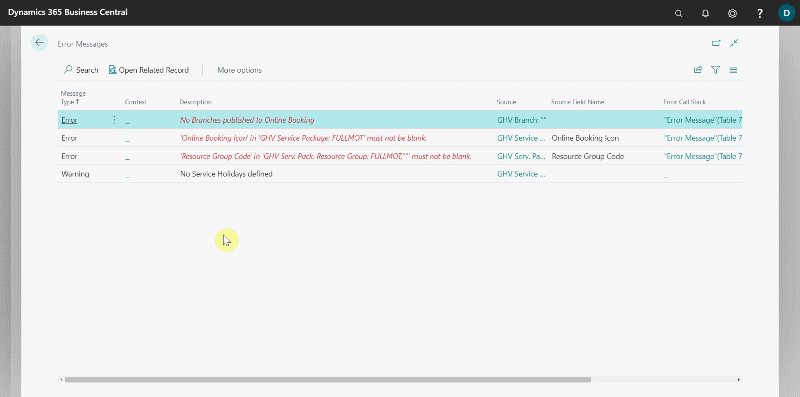
-
Service Package has no Resource Groups: This error occurs when the Resource Group is not specified; resource group is used to determine the possibility of booking a service package based on the availability of the resources in the resource group. Open Related Record to go to the Service Package card, from the menu bar select Related, Package and then Resource Groups. Select the Location Code and then the Resource Group Code.
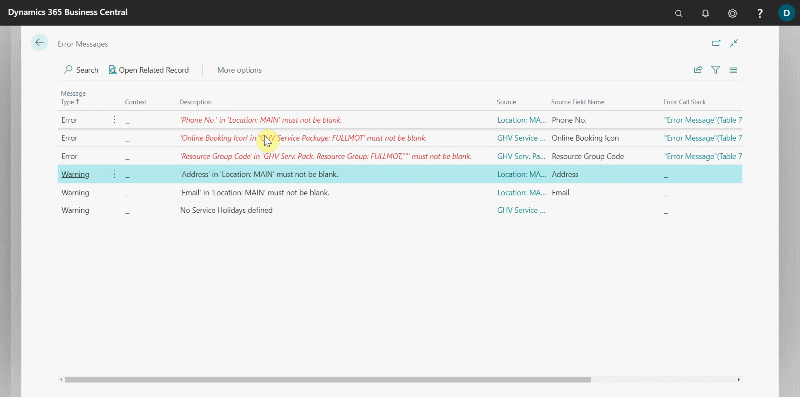
-
Online Booking Icon must not be blank: This error occurs when the Online Booking Icon is not selected; this is the icon to be displayed for the service package in the online widget. Open Related Record to go to the Service Package card, scroll down to Online Booking(OB) FastTab. Select an icon by clicking on the ellipsis (…) in the Online Booking Icon field; you can preview the icon by clicking on the ellipsis (…) at the end of the field.
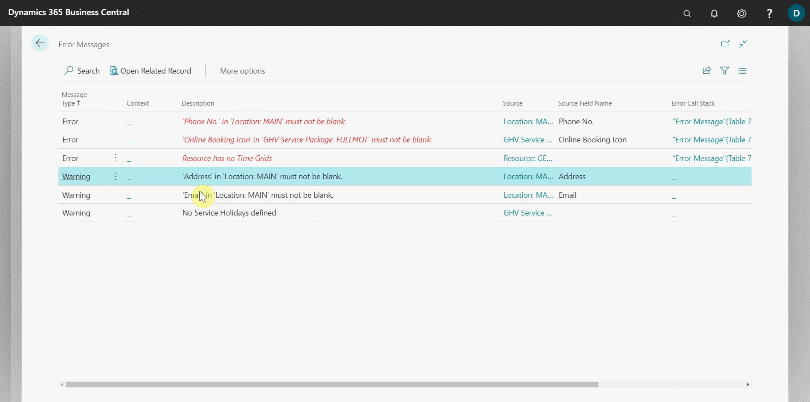
-
Resource has no Time Grids: This error occurs when the resource for the online booking don’t have time grids slots; this are the system time allocations that help manage resource time slots availability for online bookings. Open Related Record to go to the Resource card, from the menu bar select Related, Resources and then Time Grids. In the Resource Time Grids table, add the different slots that the resource is available for online booking, could be 45MIN, 1HR and 2HRS.
