ServiceSplit Integration with Garage Hive
The ServiceSplit integration enables Garage Hive users to offer garages monthly service plans with flexible payment options. Garages can create custom payment schedules, which are then processed and managed by ServiceSplit, simplifying the billing process for both the garage and its customers.
In this article
- Integrating ServiceSplit With Garage Hive
- Sending ServiceSplit Plan To Customer
- Apply ServiceSplit as the Payment Method in a Jobsheet
Integrating ServiceSplit With Garage Hive
- To begin the integration between ServiceSplit and Garage Hive, you’ll first need to contact the team at ServiceSplit by sending an Email to help@servicesplit.com to get the API Key and Client Secret codes that will be required in your setup.
-
Once you’ve received the codes, log in to your Garage Hive System. Choose the
 icon, enter ServiceSplit Integration Setup, and select the related link.
icon, enter ServiceSplit Integration Setup, and select the related link.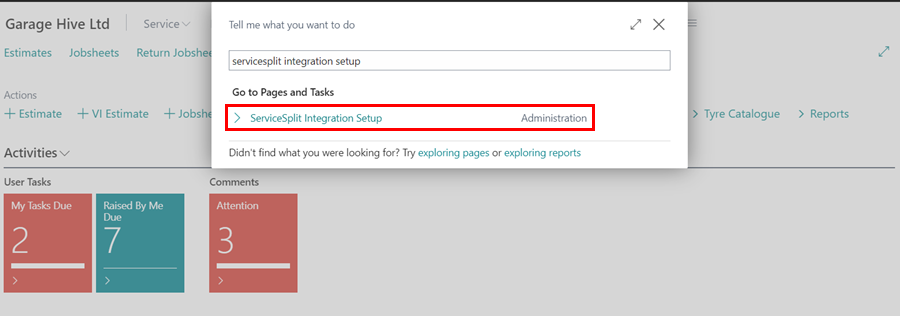
- On the setup page, enter the API Key and Client Secret codes provided by the ServiceSplit team in their respective fields.
- Choose ServiceSplit as the Payment Method, and enter the Billing Anchor (the point in the month to send the plan; for this setup, we’ll use 1 for the 1st of the month). Set the Plan Duration (Months), for example, 10 months.
-
Once completed, enable the integration with the Enabled slider.
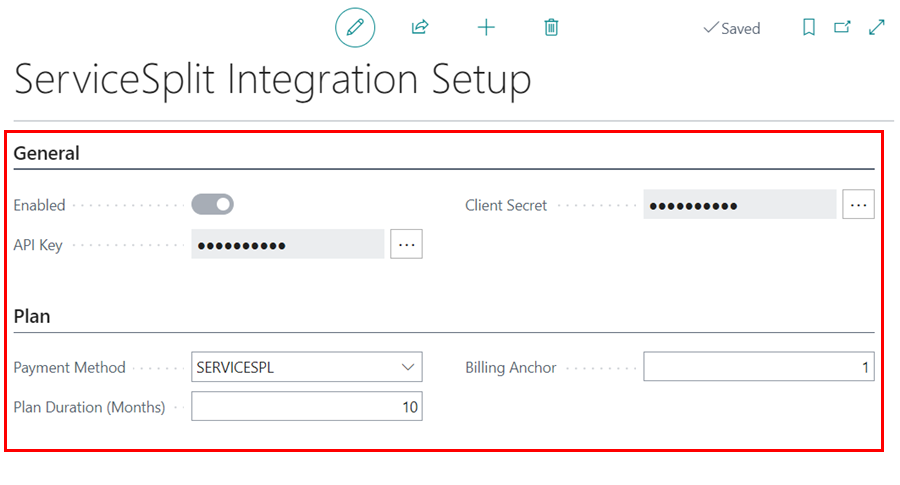
Sending ServiceSplit Plan To Customer
-
To send a ServiceSplit plan to a customer, open a VI Estimate where you’ve quoted the work to be done. Select the Print/Send menu and choose the Send ServiceSplit Plan option.
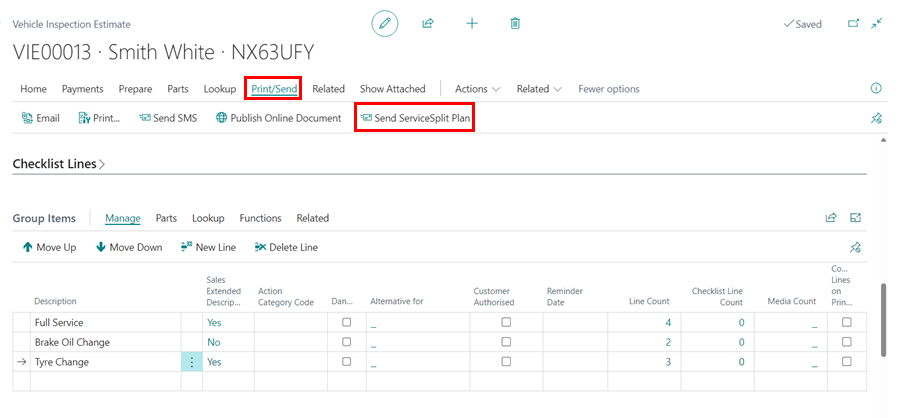
- A pop-up window will appear displaying the customer’s details, along with default values for Plan Duration (Months) and Billing Anchor (which can be adjusted if necessary).
-
It will also show the payment breakdown for the plan, including the First Payment Amount, Monthly Payment Amount, and the Total Amount Including VAT. Once you are satisfied with the plan, click OK to send it.
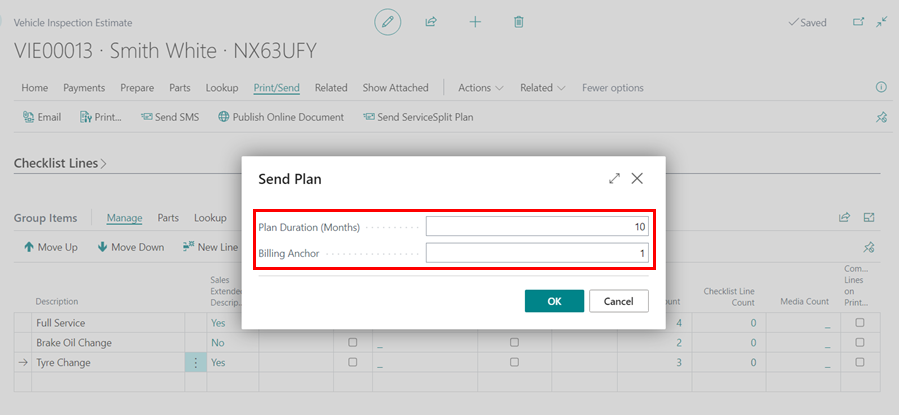
-
The Service Plan will be sent to both the customer and your ServiceSplit account, where it can be found under the Plans menu.
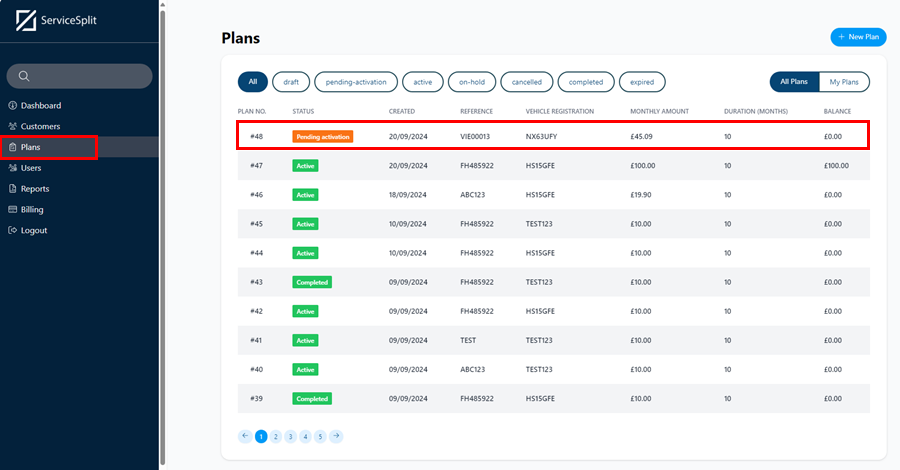
-
The customer will receive an email with a link and will need to click on it to complete the payment plan sign-up.
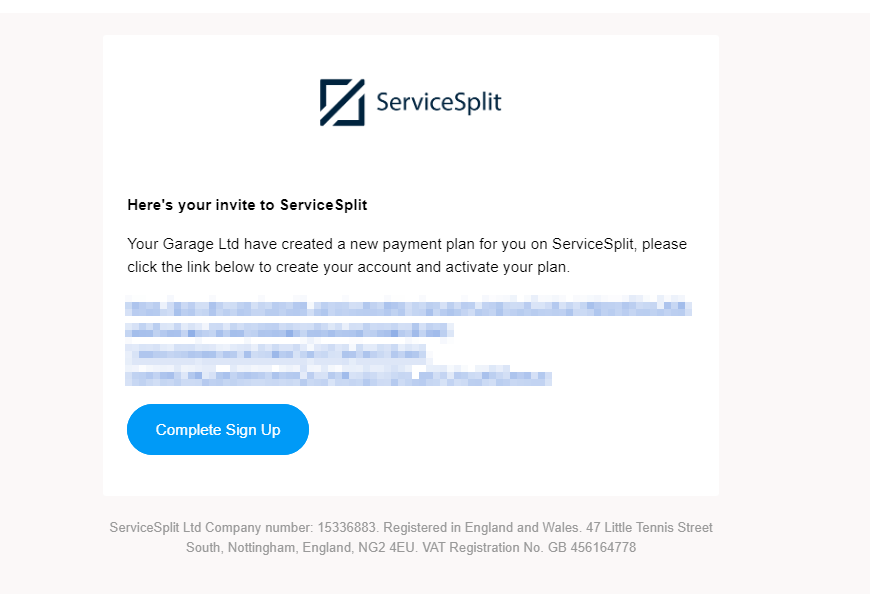
-
Once the customer has signed up and added a payment method to ServiceSplit, they will need to activate the plan by clicking Activate Plan to make it active.
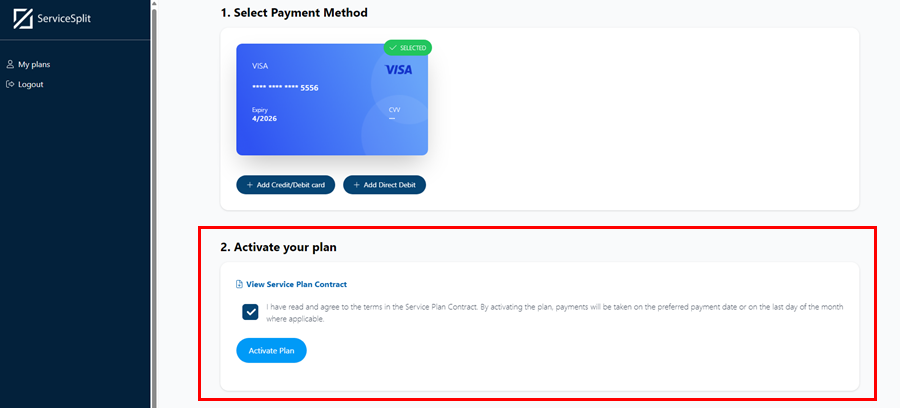
-
The plan will now be active in ServiceSplit, and both the document from which the service plan was sent and the Service Plan Contract can be accessed in the Agreement section.
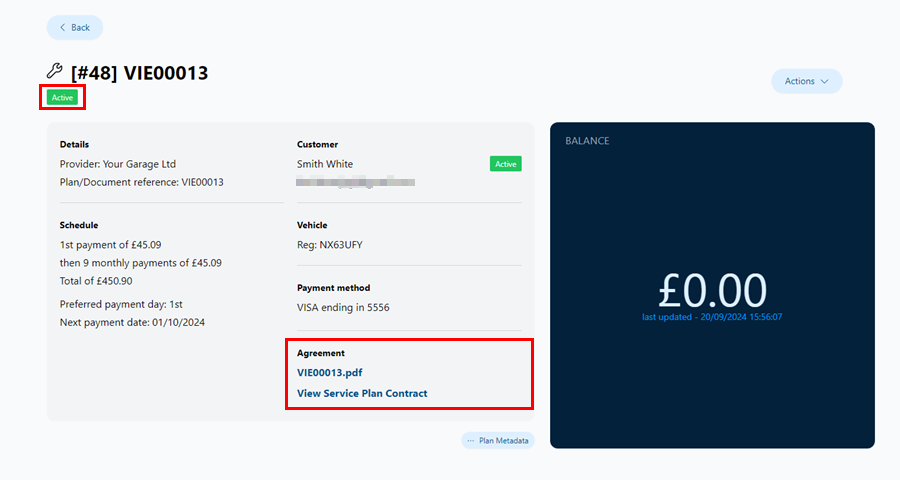
Apply ServiceSplit as the Payment Method in a Jobsheet
To apply ServiceSplit as the payment method in a Jobsheet for a customer:
-
Open the Jobsheet where you want to take payment for the customer with the service plan. Select Payments/Posting from the menu bar, and then choose Take Payment.
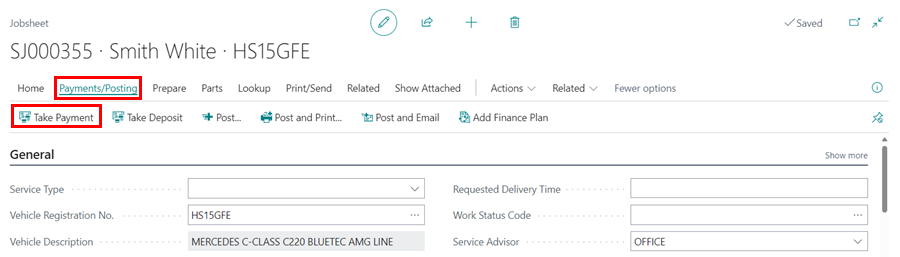
-
On the Document Payments page, you will see the Available ServiceSplit amount at the top.
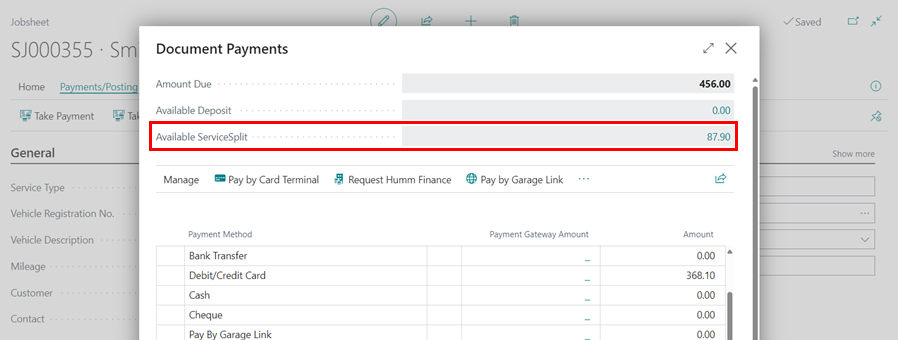
-
If you click on the amount in the Available ServiceSplit field, you will be able to view the details of the customer’s payment plan.
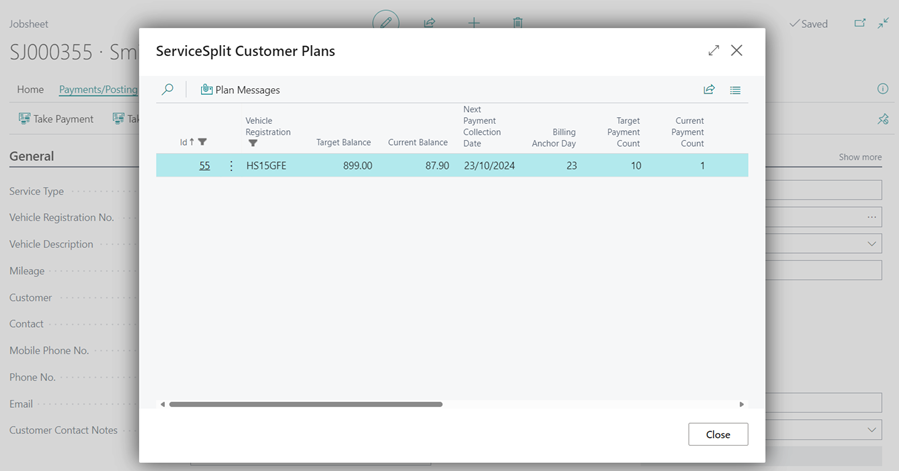
-
Click on Pay by ServiceSplit to apply the ServiceSplit balance towards the payment.

- A pop-up window will appear with several options. When you select the Complete Plan slider, the plan will be marked as complete, and the Remaining Plan Balance field will be activated, allowing you to choose how to manage the remaining balance.
-
If you select the Multiple Plans toggle, you can choose several plans to include in the payment. Click OK once you’ve finished.

- Once you post the document, the ServiceSplit balance will be applied to pay the amount due.