Reviewing Internal Surveys
To review the internal surveys after the respondents have completed and submitted them:
- From the role centre, there is a group of tiles called Internal Surveys with To Review and This Week tiles.
- After the internal surveys are completed and submitted, the To Review tile is populated with the list of the submitted surveys.
-
Click on the To Review tile to view the list of the submitted surveys.
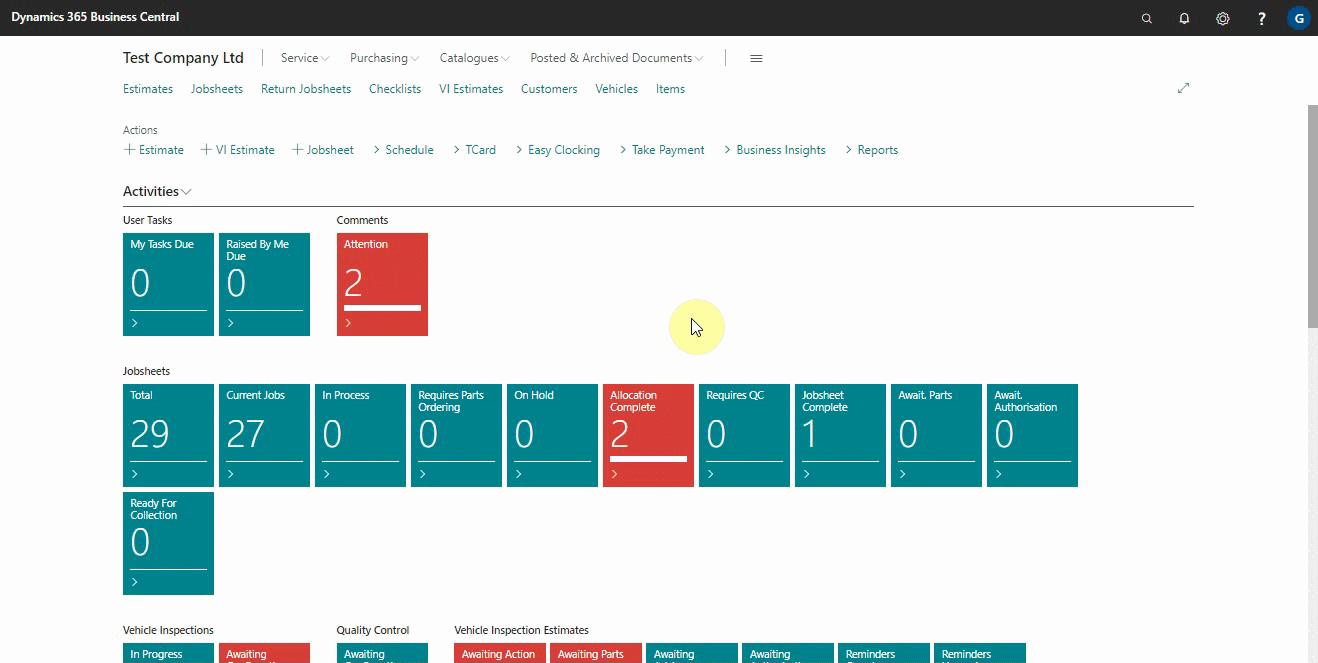
- If you marked the survey as Anonymous, the Mobile Phone No., Email and User ID columns will have asterisks only to hide the user’s identity.
- Click on the Answer Count column cell for each line of the survey in the list to view the responses.
-
After reading the answers choose the surveys to review, and select Mark as Reviewed action from the menu bar.
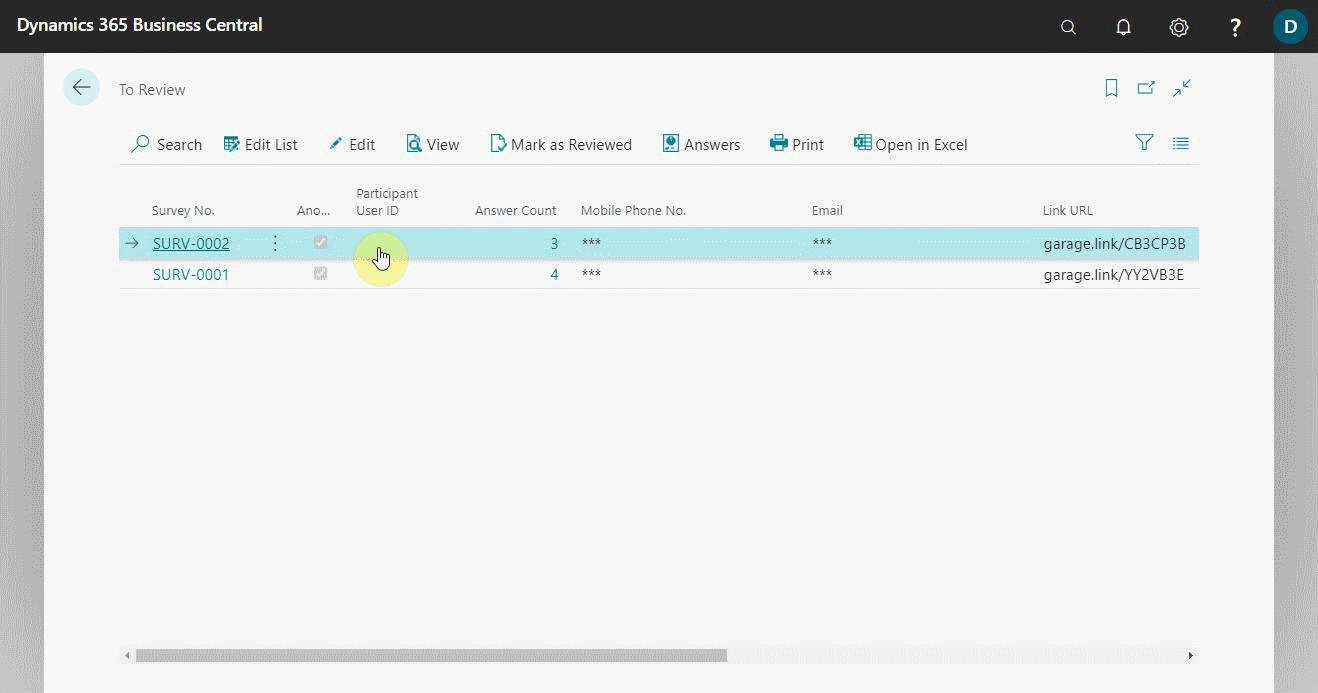
Note
The responses to all questions marked Protected Data in the survey will be visible only to the person with the Owner User ID.
See Also
Setting up and sending internal surveys
Scheduling recurring internal surveys
Exporting an internal survey
How to get started with external consultant survey
Importing an internal survey