Adding Repair Times in the Document
Repair times in Garage Hive are the number of hours estimated to repair parts of a vehicle based on the model and make of the vehicle. This aids in estimating and understanding the type of work required while repairing the vehicle.
In this article
Auto Selection of the Vehicle
Auto selection from Autodata, is available for the Great Britain, Northern Ireland and Ireland Markets. Here’s how to get to the repair times:
-
Open the document (can be a Jobsheet, Estimate, or Vehicle Inspection Estimate) with the vehicle for which you want to check the repair times, and then click on Lookup and select Repair Times from the menu bar.
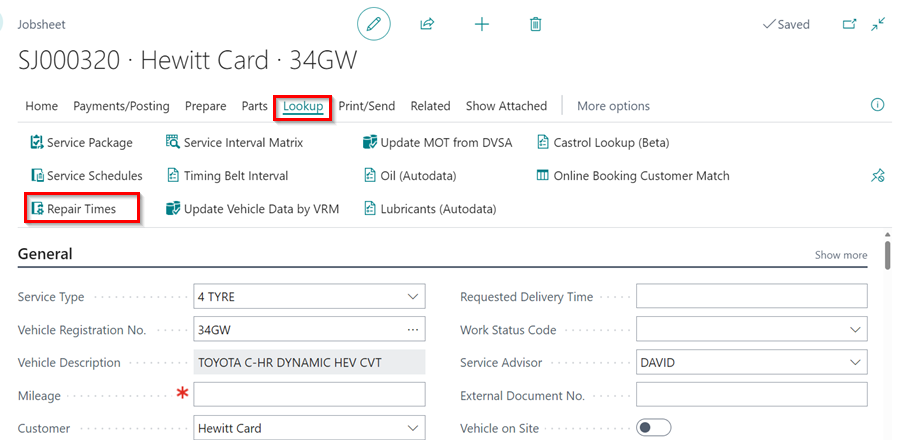
-
When the pop-up window opens, confirm the vehicle details by clicking Yes. If the details don’t match, click No and select the correct vehicle.
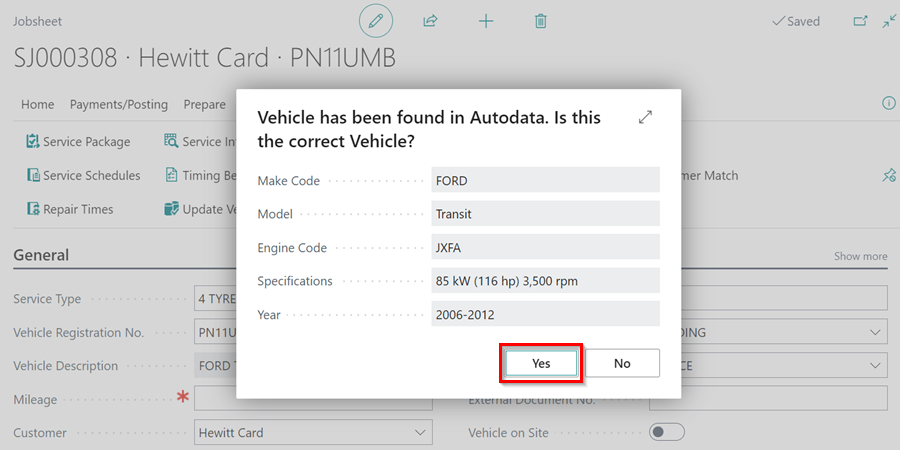
-
The window that opens displays a list of the vehicle’s various mechanisms, from which you can select the mechanism that you are working on repairing. The information guides you step by step based on where the parts are located in the vehicle.

- After selecting the exact parts and mechanism that you require, a description of the work involved as well as the time required to repair the part(s) is provided. You can now choose what to include in the Include column and select Add Lines to Document from the menu bar.
-
Each labour description is added a Group with the respective document lines under it.
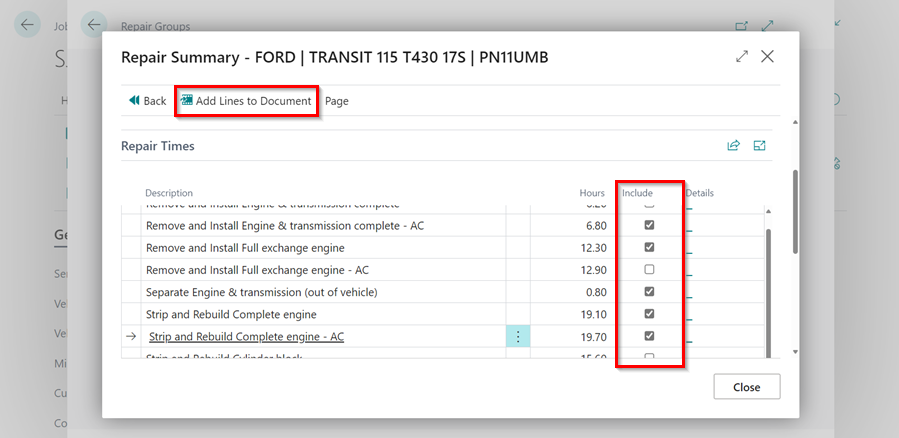
-
On the other hand, you can use the Advanced Search to look up a key word related to the repairs that need to be done. Select Repair Times from the Lookup menu. Select Advanced Search on the Repair Categories page and type the keyword, for example, pads, into the Search field.
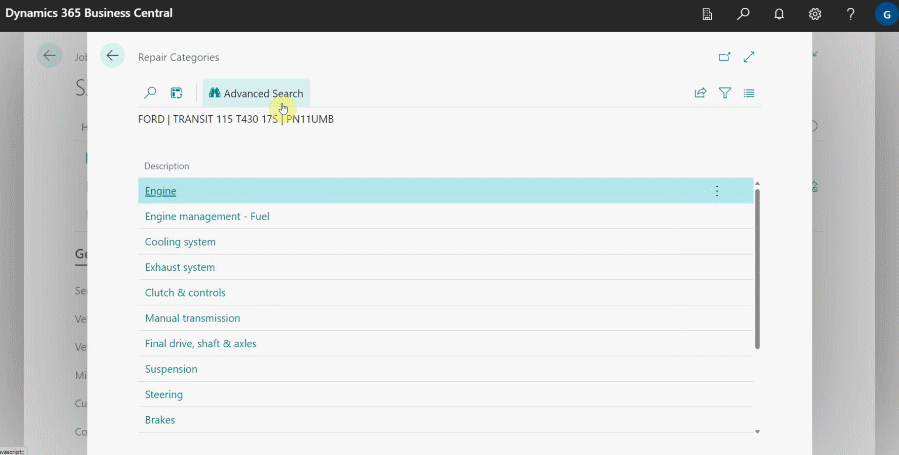
Manual Selection of Repair Times From Autodata
Manual selection can be used to get data from Autodata for any vehicle and is not specific to any market. To view and add the data using manual selection:
-
If the vehicle registration is not automatically detected, a pop-up window will appear. Select Other and then click OK to choose the vehicle make and model from Autodata.
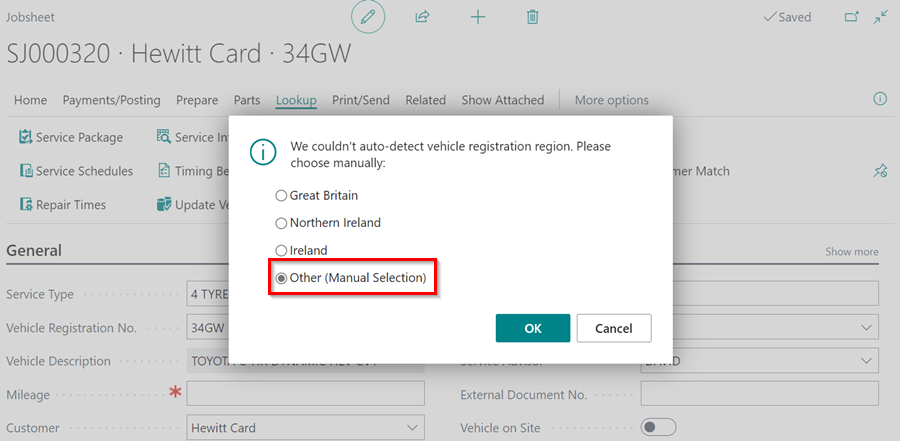
-
In the window that opens, search for the Model of the vehicle and click on the Description to select it.
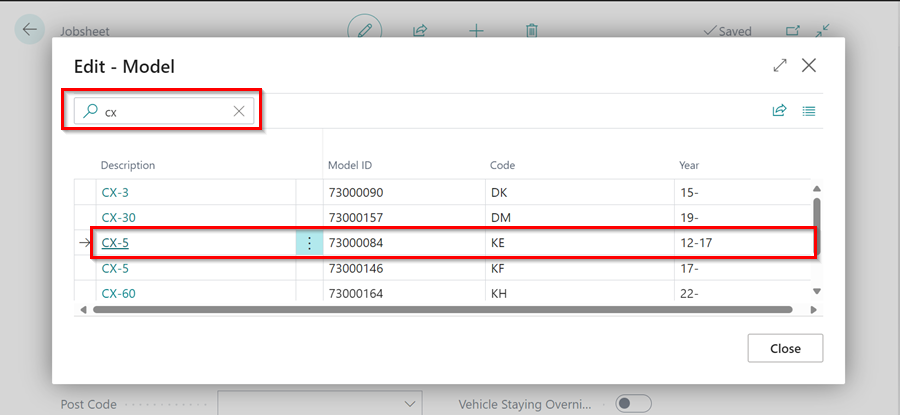
-
After that, you should select the Vehicle Type based on the Engine Code of the vehicle in the next window that opens.
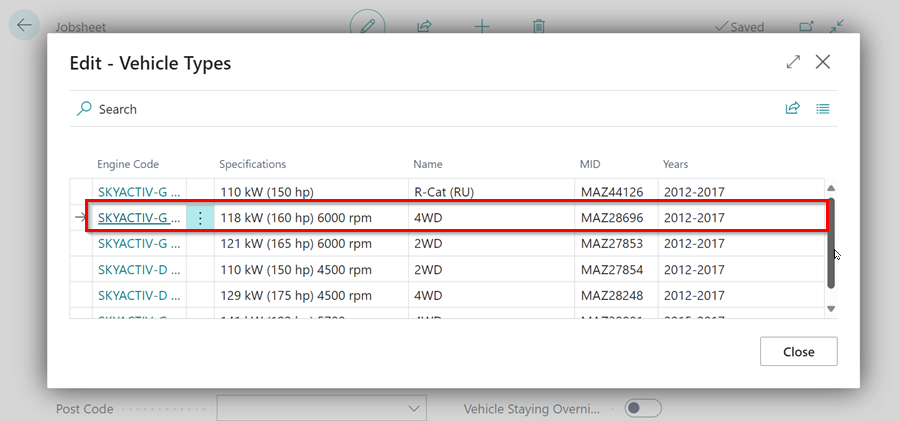
-
Then, select the appropriate option for the vehicle.
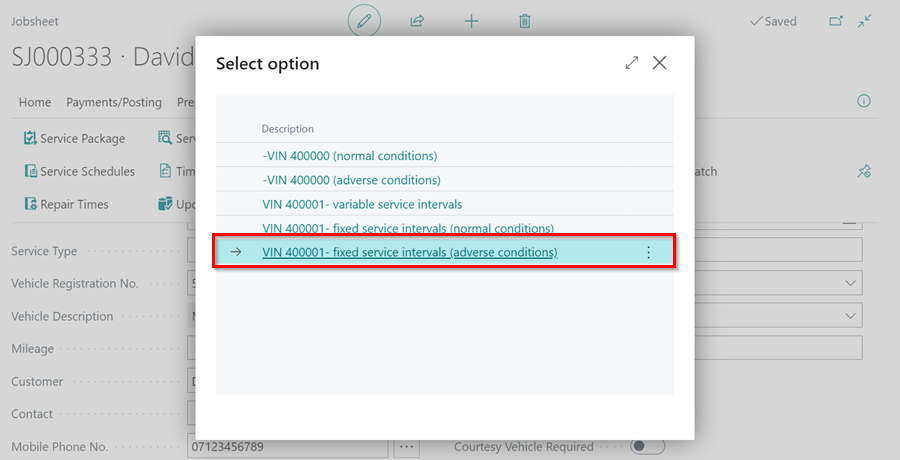
-
Finally, follow the steps from step number 3 in the auto selection part to complete the process.
See Also
Viewing and adding servicing intervals data
Checking vehicle lubricant’s data
Checking vehicle engine oil data
Checking and adding servicing intervals and repair times using engine code
How to use timing belt intervals
Autodata labour time adjustments
Autodata Seamless Integration
Viewing the Tyre Pressure Monitoring System (TPMS) Test
Viewing the Service Indicator Reset Data