Autodata Labour Time Adjustment
Autodata Labour Time Adjustment is a feature designed to ensure that the actual time spent on a job is accurately reflected when pulling labour times from Autodata. This helps prevent undercharging for labour hours in the garage. Here’s how you can adjust the labour time:
-
In the top-right corner, choose the
 icon, enter Labour Time Adjustment, and select the related link.
icon, enter Labour Time Adjustment, and select the related link.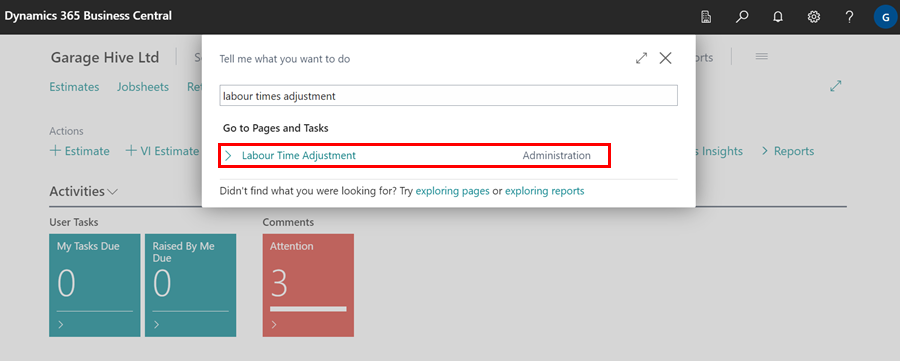
- In the Customer Category Code field, choose the customer group for which you want to adjust labour times when pulling data from Autodata. If you want the adjustment to apply to all customers, leave this field blank.
- Use the Hours From (Greater Than or Equal To) and Hours To (Less Than) fields to define the range of job hours that should receive the time adjustment. For example, if you want jobs taking between 0 and 1 hours to have a 25% increase, specify this range. This means any job lasting from 0 to 0.999 hours will be increased by 25%.
- To apply the adjustment to all jobs, regardless of hours, enter 0 in these fields.
- In the Value Type field, select either Percent to increase labour time by a percentage, or Hours to increase it by a specific number of hours.
-
Enter the desired Percentage or Hours in the Increase Value field.
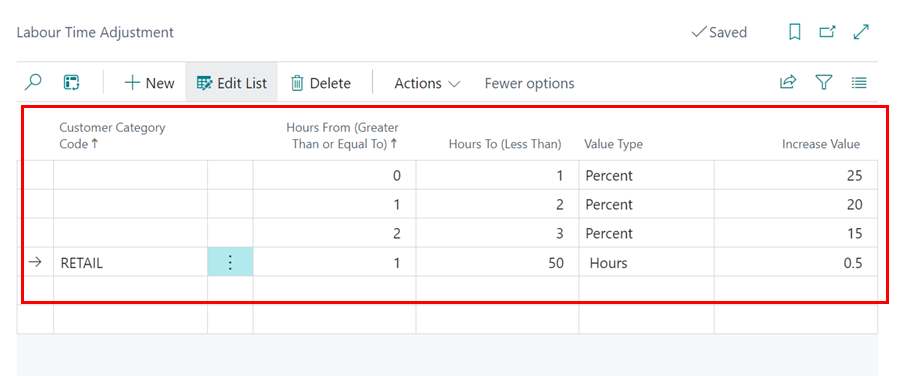
-
Some Autodata repair times might be cached in the system. To ensure your changes take effect immediately, consider clearing the Autodata cache. To do this, go to the Labour Time Adjustment page, click on More Options, select Actions, and then choose Clear Autodata Cache.
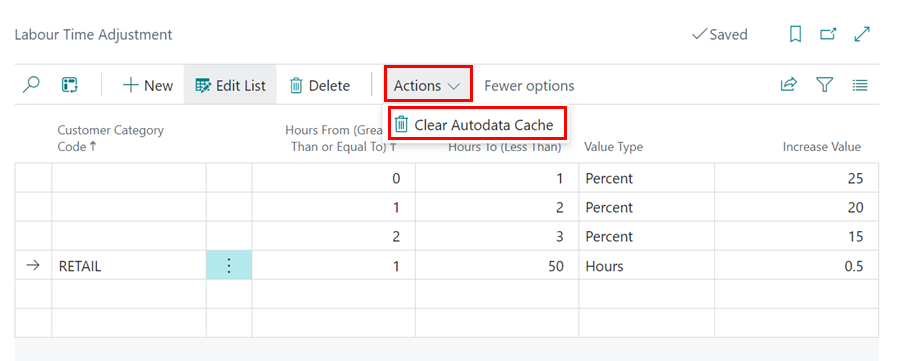
See Also
Viewing and adding servicing intervals data
Adding repair times
Checking vehicle lubricant’s data
Checking vehicle engine oil data
Checking and adding servicing intervals and repair times using engine code
How to use timing belt intervals
Autodata Seamless Integration
Viewing the Tyre Pressure Monitoring System (TPMS) Test
Viewing the Service Indicator Reset Data